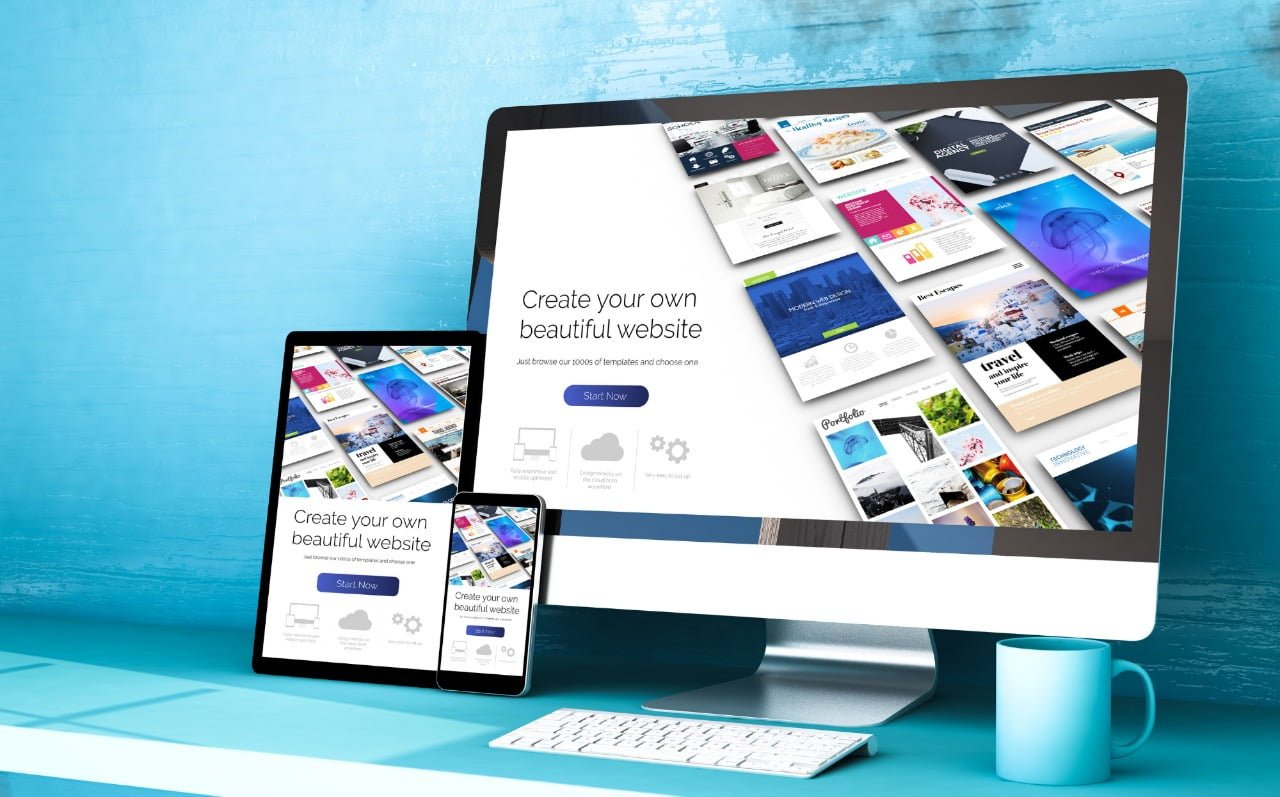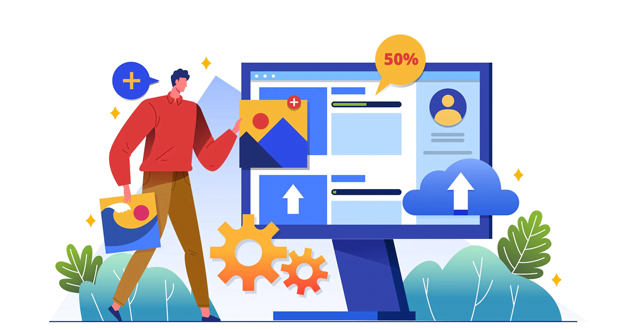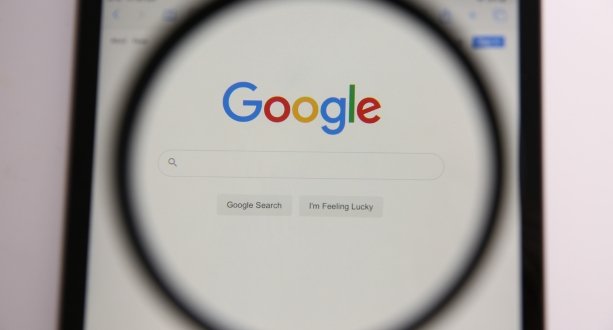About Google Sites website:
Google Sites is a free tool provided by Google that allows users to create websites easily. It’s part of the Google Workspace suite of tools, which also includes Gmail, Google Drive, and Google Calendar. With Google Sites, you may build a website for a variety of objectives, like displaying a portfolio of work, sharing information about a group or organization, or building a personal webpage.
By selecting from a choice of templates and themes, you can personalize the look and feel of your website. You can also add text, photographs, and other material to your pages. Google Sites is easy to use and doesn’t require any programming knowledge, making it a good choice for creating simple websites quickly and easily.
One of the benefits of using Google Sites is that it’s very user-friendly and doesn’t require any programming knowledge. You can easily add text, photographs, and other material to your pages and choose from a variety of templates and themes to customize the look and feel of your website. You can also collaborate with others on your site, making it a good choice for creating websites as part of a team.
Another benefit of Google Sites is that it’s fully integrated with other Google tools, such as Google Drive and Google Calendar. This makes it easy to share and access documents and other files, and to incorporate events and other information from your calendar into your website.
Overall, Google Sites is a great choice for anyone looking to create a simple website quickly and easily. Google Sites contains the capabilities you need to get started, whether you’re a small business owner, a student, or an individual looking to construct a personal website.
Uses of Google Sites:
- Sharing information about a team or organization: Google Sites can be used to create a company or organization website, where you can share information about your team, products or services, and company culture.
- Showcasing a portfolio of work: If you’re a freelancer, artist, or another creative professional, you can use Google Sites to create a portfolio of your work and share it with potential clients or employers.
- Creating a personal website: You can use Google Sites to create a personal website to share information about yourself, such as your resume, contact information, and interests.
- Creating a class or course website: Teachers and educators can use Google Sites to create a website for their class or course, where they can share course materials, assignments, and other resources with students.
- Creating an event website: You can use Google Sites to create a website for an event, such as a conference or wedding, where you can share information about the event, schedule, and other details with attendees.
- Creating a landing page for a product or service: Google Sites can be used to create a landing page for a product or service, where you can share information about the product or service and provide a way for visitors to sign up or learn more.
Who can use Google Sites:
- Business owners and organizations: Google Sites is a popular choice for creating a company or organization website, as it’s easy to use and provides a professional-looking result.
- Freelancers and creative professionals: Google Sites can be used to create a portfolio of work to showcase to potential clients or employers.
- Students and educators: Google Sites is a useful tool for creating a class or course website, where teachers can share course materials and assignments with students.
- Event planners: You can use Google Sites to create a website for an event, such as a conference or wedding, where you can share information about the event with attendees.
- Individuals: Google Sites can be used to create a personal website to share information about yourself, such as your resume, contact information, and interests.
- A wide range of people can use Google Sites for a wide range of objectives because it is a flexible tool.
Advantages of google sites:
- You can create a website using Google Sites, a user-friendly, free website builder, from your desktop or laptop in just a few easy steps.
Google Sites makes it easy for businesses to build secure web pages, with options for supporting internal networks, team projects, or customer extranets. As a result, the Google Sites operating system gives end users the ability to manage the site’s share permissions throughout a company, while authors can share and retract access to files anytime, which helps to ensure the security of the information.
- While the appearance or experience of Google Sites might not be quite as polished as that of a Squarespace site, there are several advantages of using Google Sites if you are looking to build a simple, yet functional website.
- If you are looking for an easy, drag-and-drop web design tool for developing classroom websites, student project sites, or encouraging students to showcase their knowledge in a variety of ways, look no further than Google Sites.
- With companies such as Wix and Squarespace providing richly functional, engaging website creation for the masses, I cannot recommend Google Sites as anything more than a means of consolidating documents into the Google Cloud, or maybe as a means to create a basic portfolio website or events page.
- There are some truly great features, but those alone do not make Google Sites a strong enough site builder to compete with major players in this space, such as Wix or Squarespace. Google Sites is not a great choice for digital stores, or for corporate projects that may have to be scalable over the long term.
- It does provide some template options, too, which are suitable for restaurants and other small businesses, although a lack of the typical site-building features makes Google Sites not ideal for those types of businesses.
- Of course, you can also set up Google Sites to be publicly accessible, so it shows up in Internet searches just as you would with a typical website.
- It also provides a safety rate above 99.9%, along with robustness, so that your site stays online and running without any hiccups. Keep reading our Google Sites review to find out more about how Google Sites works, and if it is capable of handling your needs, or if you are better off using another option.
- We cannot recommend it for developing the fully-featured corporate websites that you are planning on launching in order to improve the reputation of your business and drive profits.
- If you are familiar with other website platforms such as WordPress or Wix, you might consider Google Sites as something somewhat similar, but maybe more tailored for businesses and teams based on the Web.
- What is awesome about Google Sites is that Google Sites gives you the ability to integrate your OS with all your online services and personal devices – giving you unlimited storage and access, just what your business needs in order to be flexible in ways that support its growth.
- Not only is it easy and straightforward to use, it integrates with other Google services smoothly, allowing you to add content from, say, Google Docs, Slides, Sheets, Forms, YouTube, and Calendar, with one click.
Disadvantages of Google Sites:
- Google sites provide users with various options and controls that allow them to change the functions of their websites and other processes with ease. As you would expect with Google Sites, the features offered are useful for Intranet administrators, whereas many features that are common with day-to-day site builders are missing.
- While user reviews for Google Sites certainly point to the fact that Google Sites falls short compared to many of the best site builders, keeping the limited usability of GS in mind, it still manages to offer some very interesting customisation options
- While user Google Sites reviews admit the fact that GS is not a traditional site builder, those who dig deeper into the functional aspects of the platform quickly discover that it is actually incredibly simple to use.
- Google Sites is a useful tool to run various projects, and it can be used to build specialized, low-key sites, but will not be enough for everyone looking to create an actual,
- fully-functional website. It even offers some template options for restaurants & other small businesses, although its lack of typical site-building features makes Google Sites an imperfect match for those types of businesses.
- There are some truly great features, but those alone do not make Google Sites a strong enough site builder to compete with major players in this space, like Wix or Squarespace.
- With companies like Wix and Squarespace providing a good-looking, feature-rich site-building experience for the masses, I cannot recommend Google Sites as anything more than a means of consolidating documents into the Google Cloud, or maybe as a means to create a basic portfolio website or an events page.
- Google Sites is not the greatest option for you if you want to expand your business, add complex features to your website, or improve your website’s ranking in search results.
- If you want to have a fully customized website, then the platform’s simplicity ends up being a massive obstacle in creating a website that you and your business can actually use. While Google’s site features are really unsuited to any kind of business site that people would like to put online,
- there is plenty that you can do with its site creator compared to the new one. Google Sites has rapidly grown into a popular platform for building Intranets and School sites, and even a quick look shows Google Sites has made a few improvements since our last Google Sites review nearly a year ago.
- You gain access to Google Docs, Sheets, Calendars, Maps, and a host of other Google products, making your site a breeze.
- The Two Site Builder does not offer nearly as many features as you would expect from Google, including SEO tools, themes, or the option to customize a large number of parts. Two site builders really do integrate pretty well-ish–with other Google products, and they do share that collaborative aspect you might see across all Google tools.
Benefits of using google sites:
- No coding skills required: Google Sites is designed to be user-friendly, so you don’t need to know how to code in order to create a professional-looking website.
- Collaboration: Google Sites allows multiple users to edit and collaborate on the same website, making it easy to work with a team.
- Customization: Google Sites provides a variety of templates and design options to choose from, so you can customize your website to match your brand and style.
- Integration with other Google tools: Google Sites integrates with other Google tools, such as Google Docs and Google Calendar, making it easy to embed documents and calendars on your website.
- Mobile-friendly: Google Sites is optimized for mobile devices, so your website will look great on any device.
- SEO friendly: Google Sites is designed to be search engine friendly, so your website has a good chance of ranking well in search results.
- Security: Google Sites is hosted on Google’s servers, which means your website is secure and backed up automatically.
Google sites for beginners:
- Enter your Google account information to sign in at sites.google.com.
- Click on the “Create” button to start a new website.
- Choose a template for your website. Google Sites offers a variety of templates to choose from, including templates for businesses, organizations, and personal websites.
- Add content to your website by clicking on the “Edit” button. You can add text, images, videos, and other types of media to your website.
- By selecting the “Themes” button, you can alter the look and feel of your website. You can choose a colour scheme, font, and layout for your website.
- Preview your website by clicking on the “Preview” button. You can see what your website will look like on different devices, such as a computer, tablet, or smartphone.
- Publish your website by clicking on the “Publish” button. Your website will be live and accessible to anyone with the URL.
- Google Sites is designed to be user-friendly, so don’t be afraid to experiment and try out different features. If you get stuck, you can refer to Google’s help documentation or search online for tutorials and tips.