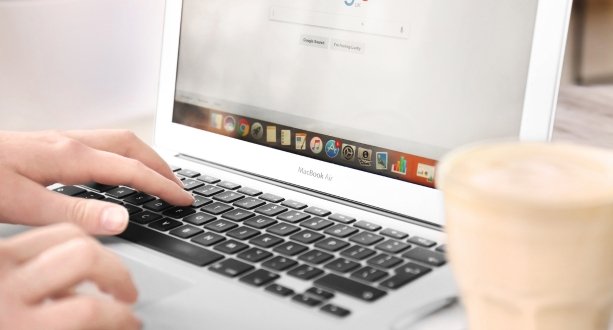Google Workspace For Remote Teams: Tips And Tricks
Maximizing collaboration with Google Workspace is essential for remote teams to work effectively. One way to do this is by using Google Drive to store and share files, making it easy for team members to access important information from anywhere. Another helpful tool is Google Meet, which allows for virtual meetings and video conferencing.
Additionally, Google Docs and Sheets allow for real-time collaboration on documents and spreadsheets, making it easy for multiple team members to work on the same project at once.
By utilizing these tools, remote teams can stay connected and work seamlessly together.
Google Drive is a vital tool for remote teams as it allows them to store, share and collaborate on files in real-time. To maximize its potential, it’s important to keep your Google Drive organized and easily accessible for all team members. Create a clear folder structure with descriptive names and share it with your team so everyone knows where to find what they need.
Utilize features like file sharing permissions, version history, and commenting to streamline collaboration and ensure everyone is on the same page.
Effective communication is a crucial aspect of any remote team’s success. Google Meet is a powerful tool that enables teams to hold virtual meetings, connect with one another, and collaborate seamlessly from anywhere in the world.
To make the most of this platform, it’s essential to ensure that everyone understands how to use it effectively. Some tips for effective communication with Google Meet include setting clear expectations for meeting etiquette, ensuring that everyone has access to reliable internet and audio equipment, and using features like screen sharing and chat to enhance collaboration.
Streamlining workflow with Google Sheets and Docs is a great way to keep remote teams organized and on track. With Google Sheets, teams can create and share spreadsheets for project management, task tracking, and budgeting.
Collaboration is made easy with real-time editing and commenting features. Similarly, Google Docs allows for seamless collaboration on documents such as proposals, reports, and presentations. Teams can work together in real-time from anywhere in the world.
These tools help streamline workflow by reducing email back-and-forth and ensuring everyone is on the same page.
Organizing tasks with Google Calendar and Keep is a great way to stay on top of your team’s schedule.
Google Calendar allows you to create events, set reminders and share your schedule with others. You can also use it to schedule meetings, assign tasks and keep track of deadlines. Google Keep is a note-taking app that allows you to create lists, set reminders and collaborate with others in real-time.
By integrating these two tools, you can ensure that everyone on your team is aware of upcoming tasks and deadlines while staying organized and efficient
Customizing your Google Workspace for optimal productivity is essential for remote teams. It enables team members to work efficiently, collaborate effectively, and achieve their goals.
To customize your workspace, you can create templates for common tasks, set up shortcuts and hotkeys, organize your files and folders, use add-ons that streamline processes, and automate repetitive tasks with Google Scripts.
Additionally, you can personalize your workspace by changing the theme or background to something that inspires you.
Google Workspace For Remote Teams
Google Workspace, formerly known as G Suite, is a cloud-based productivity and collaboration platform designed to help teams work together remotely. It includes a suite of tools such as Gmail, Google Drive, Google Docs, Google Sheets, Google Slides and many more that allow users to create and share documents, spreadsheets and presentations in real-time.
With its intuitive interface and advanced features like video conferencing and shared calendars, Google Workspace has become an essential tool for remote teams seeking to streamline their workflows and boost productivity.
Its seamless integration with other Google services also makes it easy for users to access their files from anywhere with an internet connection.
The benefits of using Google Workspace for remote teams are numerous.
First, it offers a centralized platform for communication and collaboration, with tools such as Gmail, Meet, Chat, and Drive.
Second, it allows for real-time collaboration on documents and projects through Google Docs, Sheets, and Slides.
Third, it provides robust security features to protect sensitive information and prevent data breaches. Fourth, it offers flexibility in terms of working location and device compatibility.
Finally, the platform is scalable to accommodate businesses of all sizes and can help improve team productivity by streamlining workflows and reducing manual processes.
Google Workspace offers a wide range of features that enhance remote collaboration and make it easier for teams to work together no matter where they are located.
Some of the key features include real-time collaboration on documents, spreadsheets, and presentations, as well as video conferencing tools such as Google Meet. The platform also includes shared calendars and task lists that allow team members to stay organized and on track with their work.
Additionally, Google Drive provides a centralized location for storing and sharing files, making it easy for everyone on the team to access the information they need quickly and easily.
Sign up for Google Workspace: Go to the Google Workspace website and sign up for a subscription plan that suits your team’s needs.
Add team members: Once you have signed up, add your remote team members to the workspace account.
Set up communication channels: Create channels in Google Chat and set up video meetings in Google Meet for seamless communication.
Collaborate on documents: Use Google Docs, Sheets, and Slides to collaborate on projects with your remote team members. Google Workspace has been a game-changer for many companies that have transitioned to remote work.
HubSpot: The marketing and sales software company has been able to seamlessly manage their global remote team using Google Workspace’s collaboration tools.
Upwork: The freelance marketplace uses Google Meet and Google Drive to keep their distributed team connected and productive.
Colgate-Palmolive: The consumer goods company shifted their workforce to remote work during the pandemic with the help of Google Workspace, resulting in increased efficiency and collaboration.
Google Workspace Benefits For Remote Teams
Google Workspace offers a range of benefits for remote teams, including enhanced collaboration and communication. With tools like Google Meet, teams can easily set up video conferences and collaborate in real-time from anywhere in the world.
Google Drive allows team members to share files and work on documents simultaneously, which can improve productivity and streamline workflows.
Additionally, Google Workspace integrates with other popular collaboration tools like Trello and Asana, making it easier for teams to manage projects and stay organized.
The platform also includes features like shared calendars, which help remote workers keep track of each other’s schedules and availability.
Overall, the enhanced collaboration and communication capabilities of Google Workspace make it an ideal solution for remote teams looking to work together seamlessly from any location.
One of the main benefits of Google Workspace for remote teams is increased productivity and efficiency. With tools such as Google Drive, Docs, Sheets, and Slides, team members can collaborate seamlessly on projects in real-time.
This eliminates the need for back-and-forth emails and allows for faster decision-making. Additionally, the integration of video conferencing through Google Meet allows for face-to-face communication even when team members are miles apart.
The ability to share calendars also ensures everyone is aware of important deadlines and meetings, reducing the chance of miscommunication or missed appointments. With all these tools at their disposal, remote teams are able to work together more efficiently and effectively than ever before with Google Workspace.
Secure data management and storage is one of the most critical benefits of using Google Workspace for remote teams. With Google’s robust security measures, you can be confident that your sensitive data is always protected.
Google Workspace employs advanced encryption techniques to safeguard your data from unauthorized access, ensuring that only authorized personnel can access it. Moreover, all the data is stored in secure servers located in various regions worldwide, providing redundancy and minimizing the risk of data loss or corruption.
Additionally, you can control who has access to specific files or folders and revoke permissions when necessary.
The backup and recovery features also ensure that you never lose your important files due to accidental deletion or system failure. Overall, Google Workspace provides a secure environment for remote teams to collaborate without worrying about data breaches or loss of crucial information.
One of the biggest benefits of Google Workspace for remote teams is its seamless integration with other tools and apps. With Workspace, you can easily integrate your favorite tools and apps like Asana, Trello, Slack, and more.
This means that you can manage your projects, tasks, and conversations in one place without having to switch between different tools all the time.
Additionally, Google Workspace’s integration with other tools allows for real-time collaboration on documents and presentations. You can work on a document with your team simultaneously without worrying about version control issues or conflicting changes.
The seamless integration also enables easy sharing of files across different platforms and devices, making it easier to collaborate no matter where you are working from.
As remote work becomes increasingly common, effective collaboration and communication are crucial. Google Workspace (formerly G Suite) offers a comprehensive suite of tools that can help remote teams stay connected and productive. Here are some tips and tricks to make the most out of Google Workspace for your remote team:
1. Efficient Communication with Google Chat and Google Meet
Google Chat:
- Create Rooms and Threads: Use rooms for ongoing team discussions and threads to keep conversations organized by topic.
- Direct Messages: Utilize direct messages for private conversations or quick queries.
- Bots and Integrations: Add bots to automate tasks and integrate third-party apps to streamline workflows.
Google Meet:
- Schedule Meetings: Use Google Calendar to schedule and join Google Meet video conferences directly from calendar events.
- Screen Sharing: Share your screen during meetings to present documents, slides, or anything on your desktop.
- Recording: Record meetings for team members who couldn’t attend or for future reference.
- Breakout Rooms: Use breakout rooms for smaller group discussions within a larger meeting.
2. Collaborative Document Editing with Google Docs, Sheets, and Slides
Google Docs:
- Real-time Collaboration: Multiple team members can work on the same document simultaneously, with changes appearing in real-time.
- Comments and Suggestions: Use the comment feature to provide feedback and suggestions without altering the original text.
- Version History: Track changes and revert to previous versions if necessary.
Google Sheets:
- Shared Spreadsheets: Collaborate on financial reports, project plans, or data analysis in real-time.
- Data Validation: Use data validation to ensure consistency and accuracy in shared spreadsheets.
- Conditional Formatting: Highlight important data points using conditional formatting.
Google Slides:
- Collaborative Presentations: Work together on presentations, with the ability to leave comments and suggestions.
- Templates: Use pre-designed templates to create professional presentations quickly.
- Embed Videos: Embed YouTube videos or other multimedia elements to enhance your slides.
3. Organize and Share Files with Google Drive
Google Drive:
- Shared Drives: Create shared drives for different teams or projects to keep all relevant files in one place.
- Access Permissions: Set granular access permissions to control who can view, comment, or edit files.
- Offline Access: Enable offline access to important files for times when you don’t have an internet connection.
- File Stream: Use Google Drive File Stream to access files directly from your computer without using up disk space.
4. Task Management with Google Tasks and Keep
Google Tasks:
- Task Lists: Create and manage task lists directly from Gmail or Google Calendar.
- Deadlines: Set due dates and reminders to stay on top of deadlines.
- Subtasks: Break down larger tasks into smaller, manageable subtasks.
Google Keep:
- Notes and Lists: Capture ideas, create checklists, and keep track of important information.
- Labels and Colors: Organize notes with labels and colors for easy retrieval.
- Collaborate: Share notes with team members for collaborative brainstorming.
5. Calendar Management with Google Calendar
Google Calendar:
- Shared Calendars: Create shared calendars for teams or projects to keep everyone in sync.
- Appointment Slots: Set up appointment slots for team members or clients to book meetings with you.
- Time Zones: Manage time zones effectively by displaying multiple time zones in your calendar.
- Event Notifications: Set up email or push notifications to remind you of upcoming events.
6. Enhanced Security and Compliance
Google Workspace Security:
- Two-Factor Authentication: Enable two-factor authentication to add an extra layer of security to your accounts.
- Admin Console: Use the admin console to manage user accounts, set permissions, and monitor activity.
- Data Loss Prevention: Implement data loss prevention policies to protect sensitive information.
- Security Center: Access security insights and recommendations to keep your data safe.
7. Integration with Third-Party Tools
Third-Party Integrations:
- Marketplace Apps: Explore the Google Workspace Marketplace to find and install apps that enhance functionality.
- API Access: Utilize Google Workspace APIs to build custom integrations and automate workflows.
- CRM Integration: Integrate with CRM systems like Salesforce to streamline customer relationship management.
8. Training and Support
Training Resources:
- Google Workspace Learning Center: Access tutorials, tips, and best practices from the Google Workspace Learning Center.
- Webinars and Workshops: Participate in webinars and workshops to stay updated on new features and capabilities.
- Community Forums: Engage with the Google Workspace community to share knowledge and solve common issues.
Conclusion
In conclusion, Google Workspace offers a range of tips and tricks specifically designed to enhance the productivity and collaboration of remote teams. By leveraging these features, remote teams can effectively communicate, collaborate, and stay organized regardless of their physical location.
Firstly, utilizing Google Meet for video conferencing and virtual meetings enables face-to-face communication, fostering a sense of connection and engagement among team members. Features like screen sharing, chat, and breakout rooms enhance collaboration during virtual meetings.
Secondly, Google Drive and Google Docs provide a centralized and accessible platform for file storage and real-time document collaboration. Team members can simultaneously edit documents, leave comments, and track changes, ensuring seamless collaboration and version control.
Thirdly, Google Calendar allows remote teams to schedule and manage meetings, set reminders, and share availability. By using the integrated features such as meeting invitations, conference call details, and time zone adjustments, scheduling conflicts and confusion can be minimized.
Fourthly, Google Keep offers a simple yet effective tool for creating and sharing notes, to-do lists, and reminders. It helps remote teams stay organized and keep track of important tasks and deadlines.
Fifthly, Google Tasks provides a dedicated task management tool that can be integrated with Google Calendar, Gmail, and Google Keep. Remote teams can create and assign tasks, set due dates, and track progress, ensuring clarity and accountability within the team.
Lastly, the Google Workspace mobile apps enable remote teams to access their files, emails, and documents on the go, facilitating seamless collaboration and productivity from anywhere.
By implementing these tips and tricks, remote teams can leverage the power of Google Workspace to overcome the challenges of distance and foster effective communication, collaboration, and organization.
The flexibility and range of features offered by Google Workspace make it an invaluable tool for remote teams, ensuring productivity and success in a distributed work environment.
Frequently Asked Questions
Use Google Meet for video conferencing with features like screen sharing, chat, and breakout rooms.
Set up meeting agendas and share them in advance using Google Docs or Google Sheets.
Utilize Google Calendar to schedule and send meeting invitations with conference call details.
Ensure a stable internet connection and use a reliable microphone and webcam for better audio and video quality.
Use labels and filters in Gmail to prioritize and categorize emails.
Create and share task lists or to-do lists using Google Keep or Google Tasks.
Utilize project management tools that integrate with Google Workspace for tracking progress and assigning tasks.
Leverage Google Calendar for setting reminders and blocking out focused work time.
Google Workspace incorporates robust security measures, including data encryption, multi-factor authentication, regular security updates, and compliance certifications. Google’s security practices help safeguard remote teams’ data and communications.
Remote teams can access Google Workspace applications from various devices, including desktops, laptops, smartphones, and tablets. Google Workspace apps are compatible with different operating systems, ensuring flexibility and accessibility.
Google provides comprehensive support resources, including documentation, tutorials, help centers, community forums, and direct support channels, to assist remote teams in utilizing Google Workspace effectively. Teams can also access training materials and webinars for additional guidance.