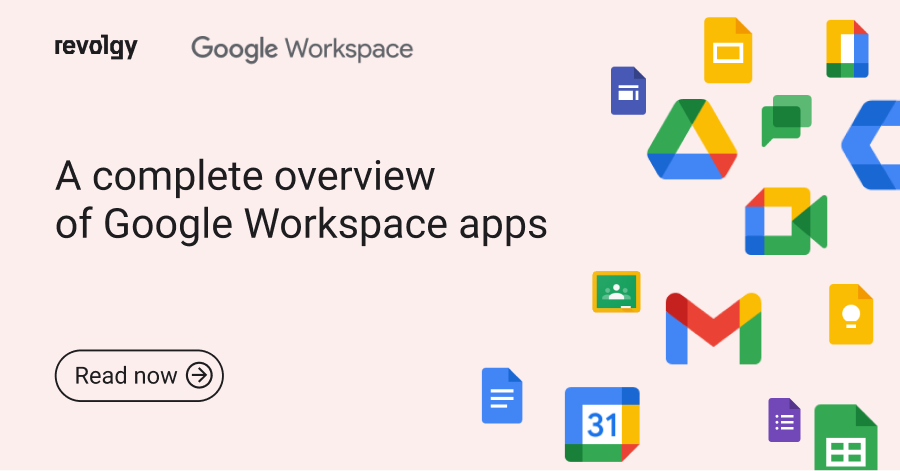Google Workspace For Project Collaboration: Tips For Success
Google Workspace is a comprehensive suite of tools designed to streamline project collaboration and increase productivity. With its wide range of features, Google Workspace provides teams with the necessary tools to communicate, coordinate, and collaborate effectively.
Whether you’re working on a small project or a large-scale initiative, Google Workspace can help you stay organized and on track.
However, using Google Workspace effectively requires more than just basic knowledge of its features – it requires an understanding of how to use them in the context of project collaboration.
In this guide, we’ll explore some tips for success when using Google Workspace for project collaboration.
By following these tips, you’ll be able to maximize the potential of this powerful toolset and achieve your project goals more efficiently.
Setting up Google Workspace for project collaboration involves a few key steps to ensure success.
Firstly, it is important to create a shared folder where all project-related documents can be stored and accessed by team members.
This can be done in Google Drive, and permissions can be set so that only authorized individuals can view or edit the files.
Next, it is recommended to set up a shared calendar in Google Calendar to keep everyone informed of upcoming deadlines, meetings and events.
This will help avoid scheduling conflicts and ensure that everyone is on the same page.
Finally, it is important to establish clear communication channels using tools such as Gmail and Google Meet. This will enable team members to stay connected and collaborate effectively throughout the project lifecycle.
Set clear goals and objectives: Establishing specific goals and objectives for your project is crucial to ensure that everyone is on the same page.
Use Google Drive for file sharing: Google Drive allows team members to collaborate on documents in real-time, making it easier to share ideas and provide feedback. Utilize Google Meet for virtual meetings: With Google Meet, you can hold virtual meetings with team members from anywhere in the world, allowing for more efficient collaboration.
Assign tasks through Google Tasks: Assigning tasks through Google Tasks ensures that everyone knows what they need to do and when it needs to be done.
Use Google Calendar for scheduling: Keep track of deadlines, meetings, and other important events with the help of Google Calendar.
Best practices for maintaining productivity and communication in Google Workspace projects include setting clear goals and timelines, assigning tasks to team members based on their strengths, using project management tools such as Google Sheets and Google Docs, holding regular meetings to discuss progress and address any issues, and encouraging open communication among team members.
It is also important to establish a system for tracking changes and updates made by team members to ensure everyone is on the same page.
Additionally, utilizing features like Google Meet for virtual collaboration can help teams stay connected even when working remotely.
By following these best practices, teams can maximize their productivity and efficiency while collaborating on projects within the Google Workspace platform.
Why Google Workspace Is Used For Project Collaboration
In today’s fast-paced and increasingly remote work environment, effective project collaboration is crucial for the success of any organization. Google Workspace, formerly known as G Suite, offers a comprehensive suite of cloud-based tools designed to enhance productivity and facilitate seamless collaboration. This guide explores why Google Workspace is a preferred choice for project collaboration, highlighting its key features, benefits, and best practices for maximizing its potential.
Key Features of Google Workspace for Project Collaboration
1. Real-Time Collaboration
Google Docs, Sheets, and Slides: These tools allow multiple users to work on the same document, spreadsheet, or presentation simultaneously. Real-time collaboration enables team members to see changes as they happen, reducing the need for back-and-forth communication and ensuring everyone is on the same page.
Features:
- Live editing and commenting
- Revision history to track changes and revert to previous versions
- @mentions to tag team members and draw their attention to specific points
2. Centralized Storage and File Sharing
Google Drive: Google Drive provides secure cloud storage for all project-related files, ensuring they are accessible from anywhere at any time. Team members can easily share files and folders with specific individuals or groups, setting permissions to control who can view, comment, or edit.
Features:
- 15 GB of free storage per user (expandable)
- File sharing with customizable access permissions
- Integration with other Google Workspace apps
3. Communication and Coordination
Google Meet and Google Chat: These tools facilitate seamless communication among team members. Google Meet offers high-quality video conferencing for virtual meetings, while Google Chat provides instant messaging for quick discussions and updates.
Features:
- Video and audio conferencing with screen sharing
- Integration with Google Calendar for scheduling meetings
- Direct messaging and group chats
4. Task and Workflow Management
Google Keep and Google Tasks: These tools help manage tasks and workflows, ensuring that project milestones and deadlines are met. Google Keep allows users to create and share notes, lists, and reminders, while Google Tasks integrates with Gmail and Google Calendar to keep track of to-dos.
Features:
- Note-taking and list-making
- Reminders and notifications
- Task creation and integration with Gmail and Google Calendar
5. Comprehensive Administrative Controls
Google Admin Console: This centralized console allows administrators to manage users, devices, and security settings across the organization. Administrators can set up user accounts, assign roles, enforce security policies, and monitor activity.
Features:
- User and group management
- Device management and security controls
- Data loss prevention (DLP) and compliance tools
6. Integration and Customization
Google Workspace Marketplace and APIs: Google Workspace integrates with a wide range of third-party applications and offers APIs for custom development. This flexibility allows organizations to tailor their project collaboration tools to their specific needs.
Features:
- Integration with popular project management tools like Asana, Trello, and Jira
- Custom workflows and automation using Google Apps Script
- Access to a vast library of third-party apps in the Google Workspace Marketplace
Benefits of Using Google Workspace for Project Collaboration
1. Enhanced Productivity
Streamlined Workflow: The seamless integration of Google Workspace tools ensures a smooth workflow, reducing the time spent switching between applications and improving overall productivity. Real-time collaboration features eliminate the need for multiple versions of documents, making it easier to track progress and implement changes.
Accessibility: With cloud-based access, team members can work from anywhere, on any device, ensuring continuous productivity even when working remotely.
2. Improved Communication and Team Cohesion
Instant Communication: Google Chat and Google Meet provide instant communication channels, allowing team members to discuss ideas, resolve issues, and make decisions quickly. This reduces delays and keeps projects moving forward.
Collaboration Tools: Real-time editing, commenting, and tagging features in Google Docs, Sheets, and Slides foster a collaborative environment where everyone can contribute and stay informed.
3. Centralized Information and Resources
Single Source of Truth: Google Drive serves as a centralized repository for all project-related files, ensuring that everyone has access to the most up-to-date information. This reduces confusion and ensures consistency across the project.
Easy File Sharing: Secure file sharing capabilities allow team members to easily share documents, spreadsheets, presentations, and other resources, promoting transparency and collaboration.
4. Enhanced Security and Compliance
Robust Security Features: Google Workspace includes advanced security measures such as two-factor authentication (2FA), data encryption, and endpoint management to protect sensitive information.
Compliance: Google Workspace meets various industry standards and regulatory requirements, including GDPR, HIPAA, and ISO/IEC 27001, ensuring that organizations can use the platform with confidence.
5. Scalability and Flexibility
Scalable Solutions: Google Workspace can scale with the needs of any organization, from small teams to large enterprises. The platform offers various pricing plans and customizable features to suit different requirements.
Integration and Customization: The ability to integrate with third-party apps and develop custom solutions using Google APIs ensures that Google Workspace can be tailored to meet the unique needs of any project or organization.
Best Practices for Using Google Workspace for Project Collaboration
1. Set Up a Structured Folder System
Organize Files: Create a structured folder system in Google Drive to organize project files. Use a consistent naming convention and folder hierarchy to make it easy for team members to find what they need.
Access Permissions: Set appropriate access permissions for each folder and file to ensure that team members can access the information they need while protecting sensitive data.
2. Use Shared Calendars and Task Lists
Google Calendar: Create shared calendars for project timelines, deadlines, and meetings. This helps keep everyone informed and ensures that important dates are not missed.
Google Tasks and Keep: Use Google Tasks and Google Keep to create shared task lists and reminders. Assign tasks to specific team members and set due dates to keep track of progress.
3. Leverage Real-Time Collaboration Features
Collaborative Editing: Encourage team members to use the real-time editing features in Google Docs, Sheets, and Slides. This allows everyone to contribute and see changes as they happen.
Comments and Suggestions: Use the commenting and suggestion features to provide feedback and discuss ideas directly within the documents. This keeps all communication related to the content in one place.
4. Schedule Regular Check-Ins and Meetings
Google Meet: Schedule regular check-ins and meetings using Google Meet to discuss progress, address any issues, and plan next steps. Use screen sharing to present updates and share information during meetings.
Google Calendar Integration: Integrate Google Meet with Google Calendar to streamline the scheduling process and send automatic reminders to participants.
5. Monitor and Optimize Project Performance
Analytics and Reporting: Use Google Sheets to track project metrics and create dashboards to monitor performance. Analyze the data to identify trends, measure success, and make informed decisions.
Feedback and Iteration: Collect feedback from team members and stakeholders throughout the project. Use this feedback to make improvements and optimize processes for future projects.
Case Studies: Successful Use of Google Workspace for Project Collaboration
Example 1: ABC Marketing Agency
Challenge: ABC Marketing Agency needed a centralized platform to manage multiple client projects, improve collaboration among remote team members, and streamline communication.
Solution: ABC Marketing Agency implemented Google Workspace to enhance their project collaboration efforts.
Implementation:
- Google Drive: Created shared folders for each client project to store and organize files.
- Google Docs and Sheets: Used for collaborative content creation, budget tracking, and campaign planning.
- Google Meet: Held regular virtual meetings to discuss project updates and strategies.
- Google Calendar: Scheduled project timelines, client meetings, and deadlines.
Results:
- Improved organization and accessibility of project files.
- Enhanced collaboration and communication among team members.
- Increased efficiency in managing multiple client projects.
Example 2: XYZ Software Development Company
Challenge: XYZ Software Development Company needed a solution to facilitate collaboration among their global development team, manage project timelines, and ensure data security.
Solution: XYZ Software Development Company adopted Google Workspace to support their project collaboration needs.
Implementation:
- Google Drive: Used to store and share code repositories, design documents, and project specifications.
- Google Docs and Sheets: Collaboratively edited project documentation and tracked development progress.
- Google Meet: Conducted virtual stand-up meetings and code review sessions.
- Google Admin Console: Managed user accounts, devices, and security settings.
Results:
- Enhanced collaboration and productivity among global team members.
- Improved project management and adherence to timelines.
- Increased data security and compliance with industry standards.
Google Workspace is a cloud-based productivity suite that enables teams to collaborate seamlessly on projects from anywhere in the world. It offers a range of applications such as Gmail, Google Drive, Google Docs, Sheets, Slides and many others.
This suite provides a centralized platform for teams to manage their documents, share files and communicate with each other in real-time. With its robust features like version control, commenting and editing capabilities, it has become the go-to solution for project collaboration across various industries.
In this article, we will explore why Google Workspace is an ideal choice for project collaboration and how it can benefit your team.
Real-time collaboration: Multiple team members can work on the same document simultaneously, ensuring quick feedback and faster decision-making.
Easy communication: Google Meet allows for seamless video conferencing and chat options, enhancing communication between team members.
Centralized storage: All project-related documents are stored in a centralized location, making it easy to access and share files with team members.
Increased productivity: Features like task lists, calendar integration, and automatic reminders help keep teams organized and on track.
Customization: Google Workspace allows for customized workflows that can be tailored to specific project needs.
Google Workspace offers a range of features that support effective project collaboration.
The first and most important is the ability to store and share files in Google Drive, which allows team members to access and edit files in real-time from any location.
The suite also includes tools for communication, such as Gmail, Meet, and Chat, which enable teams to easily collaborate and stay connected.
Google Calendar helps teams schedule meetings and deadlines, while Tasks provides a simple way to track progress and assign responsibilities.
Finally, Google Workspace integrates seamlessly with other third-party apps such as Trello or Asana for enhanced project management capabilities.
Case studies of successful project collaborations using Google Workspace include companies such as Shopify, BuzzFeed, and Colgate-Palmolive.
Shopify used Google Docs to collaborate on a company-wide project, resulting in increased efficiency and improved communication among team members. BuzzFeed utilized Google Drive to facilitate collaboration between its remote employees and content creators, resulting in faster content creation and publication.
Colgate-Palmolive used Google Meet to conduct virtual meetings with its global teams, resulting in significant time and cost savings compared to traditional in-person meetings.
These case studies demonstrate the effectiveness of Google Workspace for project collaboration across various industries and organizational structures.
Overall, Google Workspace is an excellent tool for project collaboration due to its comprehensive features that allow for seamless communication, organization, and sharing of files.
The ability to work on projects simultaneously, access documents from anywhere with an internet connection, and collaborate in real-time has made it a popular choice for businesses and individuals alike.
Additionally, the integration of AI technology has improved productivity and efficiency within teams.
As Google continues to innovate and improve its platform, we can expect even more advanced tools for project collaboration in the future.
Advantages Of Google Workspace In Project Collaboration
Google Workspace offers a streamlined communication and collaboration experience, allowing team members to work together more efficiently. With Google Meet, users can easily host virtual meetings with up to 250 participants and share their screens for presentations or demos.
Google Drive allows teams to store, share and collaborate on files in real-time from any device, without the need for emailing documents back and forth.
Additionally, the commenting feature enables team members to provide feedback directly on a document without disrupting the flow of work.
Google Docs and Sheets also offer simultaneous editing capabilities, allowing multiple users to edit a document or spreadsheet at the same time. With these tools at their disposal, teams can communicate seamlessly in real-time and make progress on projects faster than ever before.
One of the main advantages of Google Workspace in project collaboration is the increased productivity and efficiency it provides. With features such as real-time editing, multiple users can work on a document simultaneously, reducing the need for back-and-forth communication and saving time.
Additionally, Google Workspace offers a variety of tools that streamline project management, including shared calendars and task lists that allow team members to stay organized and on track.
Communication is also made easier with tools like Gmail, Hangouts Chat, and Meet, which provide quick and convenient ways to exchange ideas and collaborate with others.
Overall, Google Workspace’s integrated suite of tools promotes seamless collaboration that facilitates faster decision-making and better outcomes for projects.
Google Workspace provides enhanced security and data management features that are essential for project collaboration.
Firstly, Google Workspace’s security measures ensure that confidential project information is protected from unauthorized access. With two-factor authentication, password protection, and encryption, Google Workspace ensures that only authorized team members can access project data.
Secondly, data management is made easy with Google Workspace’s centralized storage system.
All project files are stored in one location, making it easier for team members to access and collaborate on documents in real-time. Moreover, the version control feature allows team members to track changes made to the document and revert to previous versions if necessary.
In conclusion, Google Workspace’s enhanced security measures and centralized storage system make it an ideal tool for project collaboration as it ensures that sensitive information remains protected while providing easy access to team members.
Simplified project management and task assignment is one of the key advantages of using Google Workspace for project collaboration.
With tools like Google Docs, Sheets, Slides, and Forms, team members can easily collaborate on a single document in real-time from anywhere in the world.
The platform also offers features like comments, suggestions, and revision history that simplify communication and streamline the editing process.
Additionally, Google Workspace’s task management tool – Google Tasks – allows team members to create and assign tasks to each other with due dates, reminders and notifications to ensure everyone stays on track.
This simplified approach to project management saves time and reduces confusion by keeping all project-related information in one place where it can be easily accessed by all team members.
Conclusion
In conclusion, Google Workspace offers a robust set of tools and features that are invaluable for successful project collaboration. By utilizing the various applications and functionalities within Google Workspace, teams can streamline their workflows, enhance communication, and improve overall project management efficiency.
The integrated nature of Google Workspace enables teams to work seamlessly together in real-time. Applications like Google Drive provide a centralized location for storing, organizing, and sharing project files, ensuring that team members have access to the most up-to-date information. Google Docs, Sheets, and Slides enable simultaneous editing and commenting, fostering collaborative document creation and idea-sharing.
Furthermore, Google Workspace promotes effective communication and collaboration through features such as Google Meet and Google Chat. These tools facilitate virtual meetings, discussions, and quick messaging, ensuring that team members can connect and collaborate regardless of their physical location.
The project management capabilities of Google Workspace, including shared calendars, task lists, and project tracking tools, help teams stay organized and ensure that everyone is on the same page regarding project timelines and deliverables. Integrations with other project management software and task management platforms further enhance the capabilities of Google Workspace in supporting project collaboration.
Moreover, Google Workspace’s mobile accessibility allows teams to collaborate on the go, ensuring that important updates and communications can happen anytime, anywhere. This flexibility is particularly valuable in today’s fast-paced and remote work environments.
To ensure success when using Google Workspace for project collaboration, it is important to establish clear communication channels, define roles and responsibilities, and encourage active participation from all team members. Training and familiarization with the various tools and features of Google Workspace can also contribute to smoother collaboration and more efficient project execution.
Google Workspace provides a comprehensive suite of tools and features that facilitate effective project collaboration. By leveraging its integrated applications, communication tools, project management capabilities, and mobile accessibility, teams can enhance collaboration, streamline workflows, and ultimately achieve project success.
Frequently Asked Questions
Yes, Google Workspace offers integration capabilities with other project management tools. It allows teams to connect Google Workspace with popular project management software and task management platforms, such as Asana, Trello, or Monday.com. This integration enables seamless workflow management, centralized task tracking, and enhanced collaboration between Google Workspace and project management systems.
Google Workspace provides shared calendars, allowing teams to schedule and coordinate project-related activities efficiently. Shared calendars enable teams to view each other’s schedules, set project deadlines, and plan meetings or events accordingly. This ensures better coordination, avoids scheduling conflicts, and keeps everyone on the same page regarding project timelines.
Google Workspace implements robust security measures to protect project data. This includes data encryption, multi-factor authentication, regular security updates, and compliance with industry-leading security standards. Additionally, Google Workspace provides administrative controls that allow organizations to manage user access, permissions, and data sharing settings, ensuring the security and privacy of project-related information.
Google Workspace offers mobile apps for Android and iOS devices, allowing teams to collaborate remotely. These mobile apps provide access to project files, emails, shared documents, and communication channels on the go. Mobile app functionality ensures that team members can stay connected, review project updates, and participate in project discussions, even when they are not at their desks.
Yes, Google provides comprehensive documentation, tutorials, and training resources to help teams learn and optimize the use of Google Workspace for project collaboration. The Google Workspace Learning Center offers a wide range of resources, including video tutorials, step-by-step guides, and best practices for effective collaboration and project management within Google Workspace.