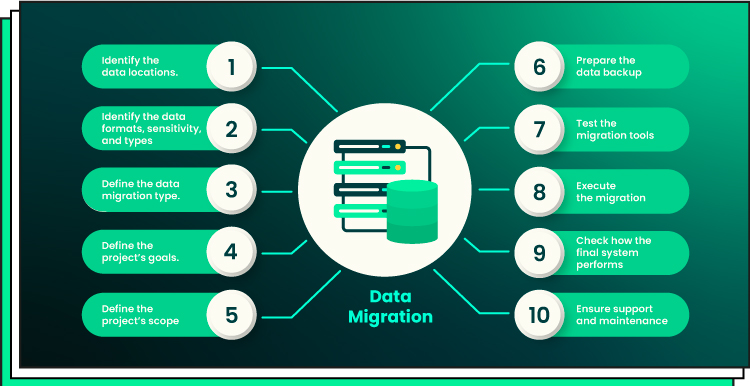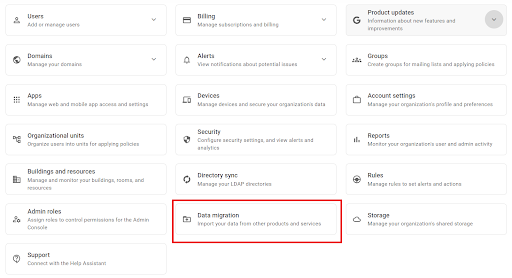Google Workspace Admin Console
Data migration refers to the process of transferring data from one place, one format, or one program to another. This is typically the outcome of adding a new system and location again for the information. The business driver is typically a migration or consolidation of applications, whereby existing systems are supplemented or replaced by new applications using the same dataset. Data migrations are frequently begun these days as businesses switch from on-premises systems and applications toward cloud-based storage & apps in an effort to optimize or transform their business.
Challenges for safe data migration
-
Not making contact with important parties
There is someone who cares about data you are moving, regardless of the size of the migration. Before you begin the task, find them and explain why it is necessary and how it will affect them. If you don’t, you’ll undoubtedly run into them at some point and there’s a significant probability that they’ll mess with your timeline.
-
Not interacting with the company
After you’ve given the stakeholders an overview of the project, be careful to keep them updated on your progress. It’s preferable to give a status update on same day each week, particularly if things start to go wrong. Building trust with everyone affected requires regular communication.
-
Data governance issues
As part of the project strategy, make sure you have a written record of who has the authority to produce, authorise, update, or remove information from the source system.
-
Lack of knowledge
Moving data involves a great deal of complexity even if it is a simple job. A seasoned expert with top-notch references is essential for a seamless operation.
-
Lack of preparation
Families plan vacations for 10 to 20 hours on average, whereas IT teams may just need half that time to prepare a minor data migration. Even if spending time planning doesn’t always result in success, having a good file transfer plan does result in time savings when it come to migrating the data itself.
-
Inadequate data preparation tools and abilities
Invest in top-notch data quality tools and think about hiring a specialised company to help if this is a big migration (including millions of documents or hundreds of tables). Good news: To help you save money, an outside company will presumably rent you the software.
-
Project and supplier management
Projects and vendors need to be managed. Make sure you have had the time to oversee the project as well as any associated suppliers if you are still doing their day job.
-
Dependencies between objects
Even with today’s technology and data management tools’ capabilities, finding out about a dependent data that wasn’t anticipated still shocks us. Make sure to include a contingency for cross-object dependencies because they are frequently not identified until very late in the process of migration, which could cause your entire delivery date to be pushed back.
-
Waiting for the target’s ideal specifications
Continue with stages 2 and 3 if the project manager is organising design criteria. Don’t let target preparedness deter you now; this will impact later in the process.
-
Untested migration techniques
Make sure the data relocation process has been successful for businesses similar to yours by doing some research. Avoid the temptation to simply accept a vendor’s generic procedure.
Important Steps inside a Data Migration Plan
-
Investigate and evaluate the source
Before you migrate data, you must be aware of (and understand) the data you are transferring as well as how the data will fit into the target system. Recognize the kind of data being retrieved and the quantity of it.
Data with numerous fields may exist; some of these fields won’t need to be translated to the destination system. There can be blank data fields in a source which require filling in from a different place. Consider what must be moved, what could be left behind, and what is lacking.
-
Establish and Plan the Migration
Organizations decide whether to migrate in a huge explosion or a trickle throughout the design process. This also entails outlining the migration procedures and the technology infrastructure of the solution. You can start defining deadlines and any project problems after taking into account the design, the data to also be pulled over, as well as the destination system.
The entire project must be documented by the time this step is complete. It’s crucial to think about data security plans when planning. The plan should include protection for any data that has to be kept private.
-
Create a migration solution
It can be easy to use a “just enough” development strategy when dealing with migration. It’s important to get the implementation correct, though, as you will only do it once. One frequent strategy is to divide the data into smaller groups and develop each category separately, followed by a test. Building and testing simultaneously can make sense for a company working on a very massive migration.
-
Perform a live test
After evaluating the code during the build step, the testing phase is not complete. To confirm the quality of the execution and comprehensiveness of the application, it is crucial to test the file transfer design using actual data.
Why migrate data across google workspace
You may move your email & calendar with Google Workspace basics without giving up your current email and calendar. As the organization’s administrator, you can migrate user information into your Google Workplace domain using Youtube Workspace Migrate. A collection of Microsoft Windows computers that have been deployed on-premises or in the cloud can also have Google Workspace Migrate installed on them.
To enable your employees to collaborate even when they are spread out across different places, Google Workspace offers you access to the most secure and collaborative tools. These functions include Google Drive, Google Meet, Docs, Sheets, and Slides.
Advantages
-
Affordable Solutions
Saving money by utilising Google Workspace can benefit your business. You can utilise Google Workspace for for $6 per person per licence with Google Workspace Enterprise Starter.
For mail, storage, and other apps, there are no additional fees. You only pay one price for everything, and all of the apps are integrated.
-
Integrated Solution All-in-One
G Suite is the all solution that combines multiple connected apps. With the integration of Gmail, Talk, Meet, Scheduler, Docs, Google Drive, as well as other productive and collaborative tools, you can complete your daily chores without jumping between different platforms.
-
Utilize files from Microsoft Office
Microsoft Office files that you store on Google Drive can be easily edited, shared, and collaborated upon using Google Docs, Sheets, & Slides. Every time you make a modification, the document will be immediately saved inside its original Office Software format.
-
Cooperative remote working works
For businesses that operate internationally or have workers in many places, collaboration is crucial. The Google Workspace arrangements in place allowing users to access, edit, or comment upon Google Docs, Sheets, & presentations, which enhances office collaboration. You can expedite the creation of the final edition by co-editing in real-time.
-
Accessibility at all times and locations
Google Workspace is available at all times, on all devices, and from anywhere. Your team can all access the saved files from any device, including PCs, tablets, & smartphones, thanks to the single, secure, shared place that you may use to save your data.
-
Cooperative remote working works
For businesses that operate internationally or have workers in many places, collaboration is crucial. The Google Workspace arrangements are in place allowing users to access, edit, & comment upon Google Docs, Sheets, & presentations, which enhances office collaboration. You can expedite the creation of the final edition by co-editing in real-time.
-
Simple admin and governance
Business managers can manage their operations using the Google Workspace Management Console. To ensure that accounts, devices, data, verification settings, & apps are utilized properly, access can be restricted via the admin panel.
-
No need for software updates
Google periodically adds new features and upgrades its Google Workspace software. You don’t have to worry about Google Workspace’s software security update fixes because they are applied automatically.
Data migration across the google workspace admin console
Utilizing the Google Admin console, you may quickly import data into your new Google Workspace account by using the data migration function. After migration, you can still access the data in your source account because all transferred data is duplicated, not relocated or lost. You may be able to migrate your email, calendar, and contact information using the data migration service, depending on your source account.
Steps included for safe data migration
-
Data migration is a crucial process that involves transferring data between different storage systems, formats, or computer systems. It is a common task for organizations undergoing system upgrades, consolidating data centers, or transitioning to new applications. However, the process can be complex and risky, as it involves the movement of critical business information. Ensuring a safe data migration requires careful planning, execution, and verification. This guide outlines the essential steps involved in a safe data migration process.
1. Planning and Assessment
1.1 Define Objectives and Scope
The first step in any data migration project is to clearly define the objectives and scope. This involves understanding why the migration is necessary and what specific goals need to be achieved. Key questions to address include:
- What data needs to be migrated?
- What is the target system or platform?
- What are the expected outcomes of the migration?
1.2 Conduct a Risk Assessment
Identify potential risks associated with the migration and develop strategies to mitigate them. This includes evaluating the impact of data loss, downtime, and security breaches. Common risks include data corruption, incomplete data transfer, and system incompatibilities.
1.3 Inventory Data Assets
Create an inventory of all data assets to be migrated. This includes identifying the types of data, their locations, and their dependencies. Understanding the structure and volume of data helps in planning the migration process effectively.
1.4 Evaluate Source and Target Systems
Assess the compatibility of source and target systems. This involves understanding the data formats, structures, and any differences in how the systems handle data. Compatibility issues can lead to data loss or corruption during the migration.
1.5 Develop a Detailed Migration Plan
A detailed migration plan should outline the entire process from start to finish. This includes:
- Timelines and milestones
- Resources required (personnel, tools, and budget)
- Detailed steps for data extraction, transformation, and loading (ETL)
- Backup and contingency plans
2. Preparation
2.1 Set Up the Migration Environment
Ensure that the migration environment is properly set up and configured. This includes setting up necessary hardware and software, network configurations, and ensuring that the target environment is ready to receive the data.
2.2 Backup Data
Before starting the migration, create a comprehensive backup of all data to be migrated. This is a critical step to prevent data loss in case of any issues during the migration process.
2.3 Clean and Validate Data
Data cleaning involves removing any duplicates, correcting errors, and ensuring data consistency. Validating data ensures that it is accurate and complete. Clean and validated data reduces the risk of issues during the migration.
2.4 Test the Migration Process
Conduct a test migration using a subset of data to identify any potential issues. Testing helps to validate the migration plan, uncover unforeseen challenges, and ensure that the process works as expected.
3. Execution
3.1 Data Extraction
Extract data from the source systems according to the migration plan. Ensure that the extraction process captures all necessary data and preserves its integrity.
3.2 Data Transformation
Transform the data to fit the structure and format of the target system. This may involve data mapping, reformatting, and converting data types. Transformation ensures that the data is compatible with the target system.
3.3 Data Loading
Load the transformed data into the target system. Ensure that the data is accurately and completely transferred. Monitor the loading process to identify and resolve any issues that arise.
3.4 Monitor and Validate
Continuously monitor the migration process to ensure it is proceeding as planned. Validate the data in the target system to ensure it matches the source data in terms of accuracy, completeness, and consistency.
4. Post-Migration
4.1 Data Validation and Reconciliation
After the migration, conduct a thorough validation and reconciliation process. Compare the data in the source and target systems to ensure they match. Use validation tools and techniques such as checksums, data profiling, and record counts.
4.2 Performance Testing
Test the performance of the target system to ensure it meets the required performance standards. This includes checking response times, data retrieval speeds, and overall system performance.
4.3 Security Testing
Ensure that the data in the target system is secure. Conduct security testing to identify and address any vulnerabilities. This includes checking access controls, encryption, and data integrity.
4.4 User Acceptance Testing (UAT)
Involve end-users in the testing process to ensure the migrated data meets their needs and expectations. User acceptance testing helps to identify any issues that may affect the usability of the data in the target system.
4.5 Decommissioning the Source System
Once the data migration is confirmed to be successful, decommission the source system. Ensure that any residual data is securely deleted to prevent unauthorized access.
5. Documentation and Training
5.1 Document the Migration Process
Create detailed documentation of the entire migration process. This includes the migration plan, steps taken, issues encountered, and how they were resolved. Documentation serves as a reference for future migrations and helps in troubleshooting any post-migration issues.
5.2 Provide Training
Train users and administrators on the new system. Ensure they understand how to access and use the migrated data. Training helps to ensure a smooth transition and reduces the risk of user-related issues.
6. Continuous Monitoring and Optimization
6.1 Monitor Data Integrity
Continuously monitor the data in the target system to ensure its integrity and accuracy. Regularly check for any discrepancies or issues that may arise.
6.2 Optimize System Performance
Identify and implement optimizations to improve the performance of the target system. This may involve tuning database queries, indexing, and other performance-enhancing techniques.
6.3 Plan for Future Migrations
Data migration is an ongoing process as systems and technologies evolve. Plan for future migrations by keeping the data environment flexible and adaptable. Regularly update the migration plan and strategies based on new requirements and lessons learned from previous migrations.
Best Practices for Safe Data Migration
1. Involve Key Stakeholders
Involve key stakeholders from the beginning of the migration project. This includes business leaders, IT staff, and end-users. Stakeholder involvement ensures that all requirements are considered and that there is support throughout the process.
2. Use Proven Tools and Technologies
Utilize proven tools and technologies for data migration. These tools offer features such as data validation, transformation, and monitoring, which can significantly streamline the migration process and reduce risks.
3. Implement Robust Security Measures
Ensure robust security measures are in place throughout the migration process. This includes encrypting data during transfer, using secure connections, and maintaining strict access controls.
4. Establish Clear Communication Channels
Maintain clear and open communication channels among all team members. Regular updates and meetings help to keep everyone informed about the progress and any issues that arise.
5. Focus on Data Quality
Prioritize data quality throughout the migration process. Clean and validate data before migration to prevent issues in the target system. Implement data quality checks during and after the migration.
6. Plan for Downtime
Plan for potential downtime during the migration process. Inform users about the expected downtime and ensure that there are contingency plans in place to minimize the impact on business operations.
7. Perform Regular Audits
Conduct regular audits of the migration process to ensure compliance with organizational policies and regulatory requirements. Audits help to identify any gaps and improve the overall migration strategy.
8. Document Lessons Learned
Document lessons learned from each migration project. This information is valuable for improving future migrations and avoiding repeating mistakes.
Conclusion
Your data’s security is a top design priority for all of Google’s infrastructure, products, and workforce activities. We think that Google can provide a degree of safety that very few private company IT teams or public cloud service providers can match.
Frequently Asked Questions
Complete occurs in the Status bar for a user inside the Migrations table once the migration is complete. Point to Complete inside the Status column to see metrics for a migration.
You have the option to pause, restart, cancel, or end a migration while using the data migration service. Visit Pause, cancel, and exit a migration for more information. You first must cancel the migration in order to alter the migration settings while the migration is still underway. Visit Stop a migration to modify the parameters for further information.
No. Your data is never deleted by us from any source. Instead of cutting and pasting, we copy your data from one location and paste it in another. Additionally, for any reason, we don’t keep any of the cloud storage data.
Not suggested. Any significant directory structure alterations must to take place either prior to or after your transfer. It’s not a great idea to rearrange material using our app, either.