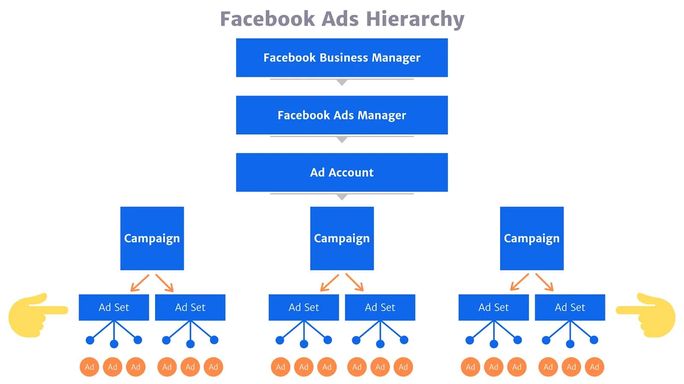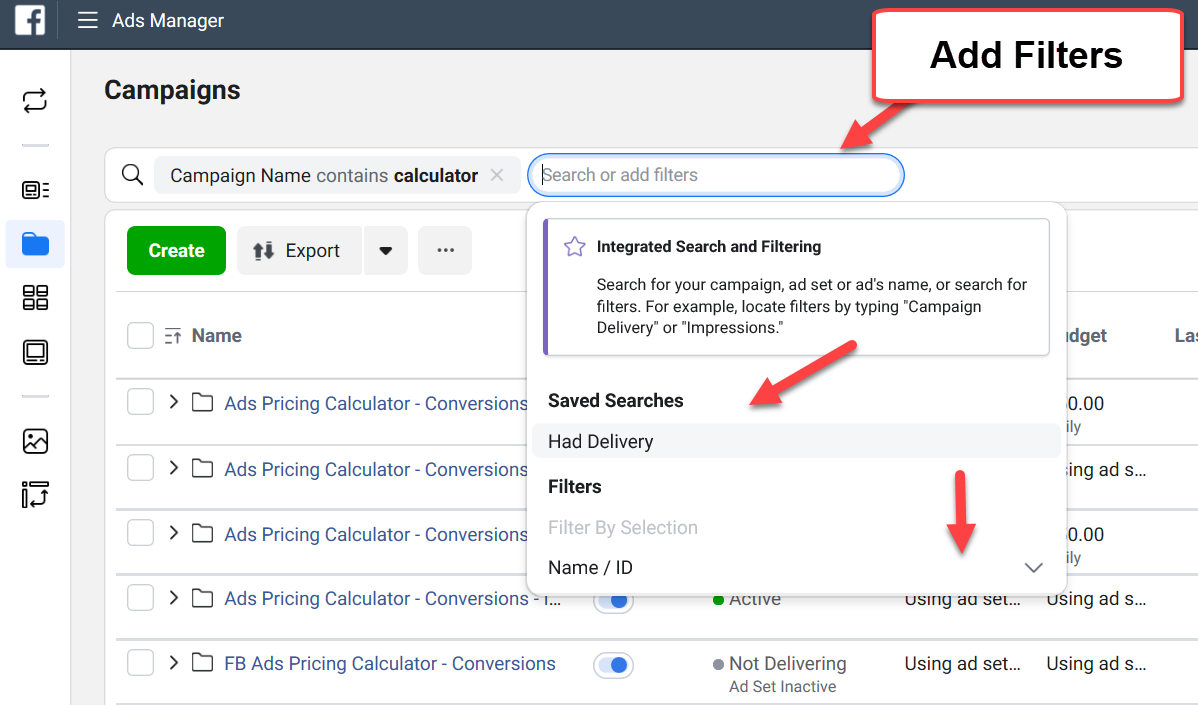Facebook Ads
Facebook Ads Filter is a tool that helps advertisers control the audience that their ads reach. This is done through various targeting options available within the platform. Facebook offers a wide range of targeting options that allow advertisers to reach specific groups of people based on their interests, behaviors, demographics, and more. With the Facebook Ads Filter, advertisers can refine their targeting to reach the people most likely to be interested in their products or services.
Features of Facebook Ads Filter
- Target by location – Advertisers can choose to target specific countries, regions, or cities, as well as specific postal codes or even individual neighborhoods. This helps to ensure that ads are only seen by people who are likely to be interested in the products or services being advertised, rather than wasting ad spend on people who are unlikely to convert.
- Target by demographic – Advertisers can choose to target specific age groups, genders, education levels, and more. This is especially useful for advertisers who are selling products or services that are more likely to be of interest to specific demographics. For example, a beauty brand may choose to target women aged 18-35, while a financial services company may choose to target men aged 35-55 with a high level of education.
- Target by interests – Advertisers can choose to target people based on the topics and pages they have liked on Facebook, their activity on the platform, and their internet browsing behavior. This allows advertisers to reach people who have shown an interest in similar products or services, which can lead to higher conversion rates.
- Target based on behaviors – Advertisers can target people based on their past purchasing behaviors, such as whether they have recently made an online purchase or if they have shown interest in a particular category of products. This can help advertisers reach people who are more likely to be in the market for their products or services, leading to higher conversion rates and a better return on investment.
- Target by custom audiences – Advertisers can upload their own lists of customers, website visitors, or email subscribers, and target them with ads. This is particularly useful for retargeting campaigns, where advertisers can show ads to people who have already shown an interest in their products or services.
- Target by lookalike audiences – Advertisers can create a custom audience based on their current customers or website visitors, and then target people who are similar to that audience. This can help advertisers reach new people who are likely to be interested in their products or services, based on the behaviors and interests of their current customers.
Facebook Ad Manager
Facebook advertising management for conversion: Businesses can export their ad report as an.xls file to share. Ads management lets any job view and change critical stats. If a business boosts or promotes your page, it can’t modify its Ads Manager ad’s image, text, video, or links. Performance, positive and negative comments, and other elements determine an ad’s relevance score. Before running your ad, utilize this text overlay tool to see if too much text on the image would restrict its reach—content, creative, and targeted ad policies. Certain Indian states and union territories have age restrictions. See alcohol ad targeting limits here.
Businesses will receive an email explaining why their ad was rejected. Landing page destinations: The Facebook homepage (www.facebook.com) and under-construction sites are off-limits to businesses. All browsers must support the landing page.
Photo ads
- 1200 x 627 pixels recommended.
- Text: Limit text to 20%.
- Character limit: 90
1136 x 640 mobile devices:
- 560 x 292 pixels.
- Title: 32 characters.
- Character limit: 90
Video advertisements
- Recommended thumbnail size: Your thumbnail image will appear on your ad when the video is not playing. At least 1200 x 720 pixels should be used..
- Text: We recommend no more than 20% text.
- 1080p video.
- 16:9 video.
- Video file size: Under 1GB in.mov format.
- Title: 25 characters
- 90 characters maximum.
On 1136 x 640-pixel mobile devices:
- 560 x 292 pixels.
- 1 line, 32 characters for app name title
- 90 characters maximum.
Using the Facebook Ad Manager to create effective Ads
You should use marquee advertising if you want to raise awareness and connect with a large audience. Marquee is a powerful, one-day campaign with guaranteed impressions that can reach a large audience up to three times in a single day. You can acquire marquee campaigns using Insertion Orders by getting in touch with your Facebook representative. The multicultural targeting method used by Facebook is based on affinity rather than ethnicity. As a result, advertisers have the chance to deliver highly relevant ad content to consumers with similar interests.
Targeting based on language
You have the option of choosing to target the entire US Hispanic Affinity group or you can target more precisely based on your preferred language.
11 million bilingual users on a monthly basis
13 million average monthly Spanish-speaking users
7 million people on average every month choose English.
What It Does
You may use Conversion Lift to randomly select a set of users for a control group, not show them your Facebook or Instagram advertisement, and then compare the differences in purchases between this control group and the test group who did see the advertisement. If the customer is online, a Facebook pixel or CRM data can be used to track these purchases. If the buyer made an offline purchase, the purchases can then be compared to information from Facebook and Instagram.
Device and Subscriber Lift is a tool that telecommunications and technology advertisers use to track the sales of new devices or the addition of new wireless carrier customers as a result of ad campaigns on Facebook and Instagram.
The Process
Target audience members are randomly divided into exposure (test) and control groups prior to the launch of your campaign. We can report the additional sales and return on ad spend for your campaign by contrasting these groups.
Advertisers in the retail, automotive, and entertainment industries use this tool to gauge the increase in in-store/multichannel conversion rates. This measuring solution combines transaction data from the advertiser with media impression data from Facebook and Instagram to do a lift analysis.
Advertisers can use it to respond to issues like:
- Did the advertising result in more sales in-store?
- In the entire store, did the advertisements increase sales?
- Did the advertisements boost sales in a specific area or product category?
- A newly released or existing product was sold as a result of the advertisements?
Filters and search for Facebook Ads
Finding certain ads might be challenging because, by default, Ads Manager displays all of your previously produced campaigns, necessitating a significant amount of time and work. However, expedite the procedure and easily find relevant advertising using Facebook ad filters and search. Your Facebook campaigns, ads, and ad sets can all be searched for and filtered in Ads Manager to help you focus your search.
Six additional campaign goals are being gradually introduced: awareness, traffic, engagement, leads, app promotion, and sales. The following filters—product catalog ID, product catalog, and conversion location—have been added to help you compare campaigns you’ve already run with those you’ve run with our earlier objectives.
How to look for certain advertising manager campaigns, Ad packs, or Ads
Using Ads Manager’s search and filter functionality, locate your particular campaign, ad set, or ad:
Click on Ads Manager.
Choosing the search bar. You could
- To select from a list of suggested searches, enter a search word.
- Select a filter using the drop-down menu. To reveal more, click the arrow next to a filter category.
- Just look up and filter a few campaigns. To specify which campaigns, ad packs, or ads to include in your search, click the box next to them. From the drop-down menu, select Filter by selection.
Select Apply after selecting your filters.
By default, the three search and filter options you’ve most recently used will be kept for you. Select Save from the search bar and give your saved search and filter settings a name if you wish to keep them for later use. Choose Clear to delete your search or filtering preferences.
Filters for Facebook Ads
Filters can be applied to ad objects depending on delivery, objective, buying type, placement, and other characteristics, making it easier and faster to locate advertising. To further focus your results, you can use various filters.
Application of Filters:
From your advertising manager, choose the filters tab.
Next to the Filters button, click the Plus button.
From the menu, select the filters you want to use.
To view the outcomes, click apply.
View the outcomes of your performance:
You can find or compare things by date using the date range filter. Before starting this year’s campaign, a merchant might research the best-performing back-to-school commercials from previous years. You may quickly determine how each of your two distinct campaigns performed across two different ranges. Pick the date filter from the dropdown to do this. Toggle between compare, date ranges to compare and update by clicking the toggle button. You can view performance data, evaluate it, and make decisions for your upcoming campaign.
Check out the pending and inactive review ads:
Click on the filters tab and choose the “Inactive” filter if you want to see the ads that are not currently running. After a little delay, all of your inactive advertising will be displayed to you.
If you’re searching for ads that are inactive and awaiting review, you can add more than one filter; simply choose both filters at once to get the results.
Customize Facebook Ads Filters
Your adverts can be filtered using 6 main criteria. But what if you want additional filters to hone your search results? Fear not! Depending on your unique requirements and demands, you can even design your own filters.
How Can a Filter Be Created?
- Select the Filters tab.
- To add a new filter, click the drop-down, scroll it down, and then choose that option.
- Enter your search terms in the contains field, then click Apply to get the results.
- Choose the saved filter from the top bar if you want to use this filter again later.
Advanced Ads manager features for efficient Facebook Ad Management
Scaling your campaigns to maximize profit makes sense after you’ve set them up and are happy with their performance. One method is to duplicate ads and change their targeting parameters. If you have a successful commercial and want to test it with a new audience, such as a gender or age category, this can be handy (conversion). If it’s just one or two campaigns or ad packages, this can be done manually. If you wish to alter many campaigns, ad packs, or ads at once, Ads Manager’s sophisticated options are useful.
Duplicating campaigns/ad sets/ads with Import Ads
You want to test a new targeting strategy with a group of ads that are currently working really well. You can decide to copy current advertising and use a different targeting strategy, such as changing the country or age group.
How to Go About It:
- Go to Ads Manager and select the ad you wish to replicate.
- Click the Export & Import option and select the one you want to export.
- Locate and delete the ad ID and ad name from the spreadsheet file.
Note: If you want to start a new campaign, you must first locate and delete the campaign ID name. The reason for erasing the ID is to allow Facebook to assign new ones automatically when you re-upload the file.
- Make as many alterations to the row as you desire.
- For all new advertisements, enter the new ad name and campaign name (if you deleted the campaign name).
- Adjust your targeting for each ad, such as country, age group, and so on.
- Return to Ads Manager after saving the file.
- Go to the “Campaigns” tab and select the “Import Ads” option.
- Choose your file and press the “Import” button.
- Check to see if the new campaigns/ads you made are active.
This functionality is also useful for generating new campaigns/ad sets/ads, as well as altering the targeting and status of existing campaigns/ad sets/ads.
To focus on particular audience segments, use the split audience option.
Some audience segments do well in your Campaigns. To test ads, duplicate them, and adjust gender or age targeting.
How to execute:
Facebook provides marketers a quicker way to complete this task using the “Split Audiences” option found under the “Duplicate” button, even if something similar may be accomplished via the “Import & Export” option.
- The ad set you want to duplicate can be found under the Ad Sets tab.
- To build a new, more focused audience, select “Add an ad set” and alter the age and/or gender range.
- Depending on your findings, make as many ads sets as necessary.
- If you want to give each ad set a separate budget, use the “Create New Budgets” checkbox. Alternatively, you can divide the current budget equally among them.
- Make ad settings and make sure your modifications were taken into account
Updating Creatives Across a Variety of Campaigns Using “Import & Export”
When employing the same creatives for a long time, ad weariness can emerge. When your prices rise and CTRs drop, you know you need to refresh your creatives while keeping the same targeting. Update your photos in bulk instead of individually.
Make sure your photographs are first placed and named appropriately.
- Select the ads you want to alter by going to Ads Manager.
- Utilize the “Import & Export” option to export the photos.
- You won’t run into that issue if you search for and remove the “Image Hash” values from the file.
- Find the Image Name column and change the old value there with the name of the new image.
- Upload the file to Ads Manager after saving it.
- Choose the photographs you want to upload (a .zip file if you have many images).
- Verify the application of the creative changes.
You have it now! No matter how big the campaigns you manage are, these three features will help you operate effectively.
Conclusion
The Facebook Ads Filter is a valuable tool for advertisers to reach their desired audience and increase their return on investment. With its range of targeting options, advertisers can target based on location, demographics, interests, behaviors, custom audiences, and lookalike audiences. This allows advertisers to refine their targeting and show their ads to the people who are most likely to be interested in their products or services. By using the Facebook Ads Filter, advertisers can improve the performance of their advertising campaigns and achieve better results.
Frequently Asked Questions
Facebook Ads Filter is a tool for advertisers to control the audience that their ads reach.
Location, demographics, interests, behaviors, custom audiences, and lookalike audiences.
You can target specific countries, regions, cities, postal codes, and neighborhoods.
Yes, you can target specific age groups, genders, education levels, etc.
Yes, you can target based on topics and pages liked on Facebook, platform activity, and internet browsing behavior.