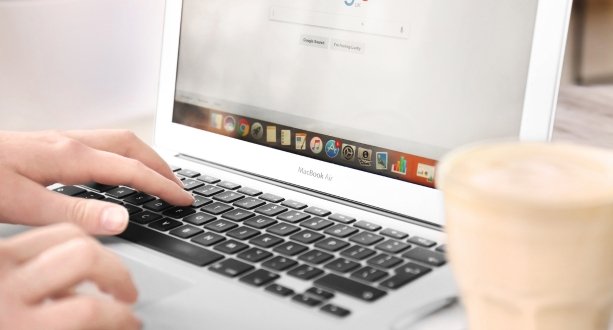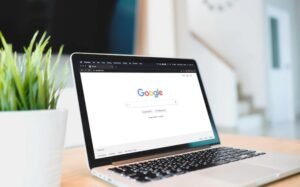Collaboration Made Easy With Google Workspace
Google Workspace is an all-in-one suite of productivity tools designed to simplify collaboration and streamline workflows. With Google Workspace, teams can easily communicate and work together in real time from anywhere in the world.
The platform offers a range of features that allow for seamless collaboration, including shared calendars, video conferencing, document sharing and editing, and project management tools. By using Google Workspace, teams can reduce the time spent on administrative tasks and focus more on their core work.
This not only improves productivity but also fosters better teamwork and innovation.
Google Workspace is an all-in-one suite of tools that can enhance teamwork and streamline communication. With its cloud-based platform, team members can collaborate in real-time, share files and edit them simultaneously, and communicate through video conferencing or chat.
Google Workspace also offers various productivity apps such as Gmail, Calendar, Drive, Docs, Sheets, and Slides that allow teams to work together seamlessly from anywhere and on any device.
This powerful suite makes it easy to empower team collaboration by providing a centralized location for all project-related tasks and information.
Google Workspace, formerly known as G Suite, is a powerful suite of productivity tools that offers a wide range of features to enhance collaboration and communication in the workplace.
With its cloud-based platform, team members can easily share files and collaborate on projects in real-time, regardless of their location. Google Workspace also provides numerous tools for communication, including Gmail, Chat, and Meet.
These tools allow team members to stay connected and communicate efficiently without the need for lengthy email chains or endless meetings. By using Google Workspace’s collaboration and communication tools, teams can enhance their productivity and streamline their workflows.
Google Workspace offers a variety of tools that can simplify project management for teams. With its cloud-based platform, team members can collaborate and share information in real-time, no matter where they are.
Google Drive allows users to store and share documents, spreadsheets, and presentations while Google Meet enables teams to hold virtual meetings and video conferences. Additionally, Google Calendar helps track deadlines and schedules, while Google Tasks allows for task delegation and tracking.
The combination of these tools makes it easy to manage projects efficiently, ensuring that everyone is on the same page and working towards a common goal.
Transform the way you work with Google Workspace and say goodbye to the days of scattered information and multiple communication channels.
With Google Workspace, you can collaborate seamlessly with your team on documents, sheets, and presentations in real-time. No more juggling between different software applications or emailing attachments back and forth.
You can also easily schedule meetings with integrated calendar features and communicate through instant messaging or video calls within the same platform.
With everything in one place, you can streamline your workflow, improve productivity, and achieve better results faster than ever before.
Real-Time Collaboration With Google Workspace
Real-time collaboration has become increasingly important in today’s fast-paced work environment where teams are often dispersed across different locations.
Google Workspace, formerly known as G Suite, is a suite of cloud-based productivity tools designed to facilitate real-time collaboration and communication among team members. With Google Workspace, multiple users can work on the same document simultaneously, making edits and comments in real-time.
This allows for seamless collaboration, improved productivity, and faster decision-making. In this article, we will explore the benefits of real-time collaboration with Google Workspace and how it can enhance your team’s workflow.
Google Workspace offers a range of benefits for collaborative work.
Firstly, it allows multiple users to work on the same document simultaneously, enabling real-time collaboration and editing. This feature eliminates the need for back-and-forth emailing and saves time.
Secondly, Google Drive provides cloud storage that can be accessed from anywhere, making it easy to share files and collaborate with team members remotely.
Thirdly, Google Meet enables video conferencing and screen sharing for virtual meetings and presentations. Finally, Google Workspace integrates with other tools such as Gmail, Calendar, and Docs seamlessly, creating a unified platform for efficient teamwork.
To use Google Workspace for real-time collaboration, start by creating a document in Google Docs or a presentation in Google Slides. Share the document or presentation with your collaborators by clicking the “Share” button and entering their email addresses.
Once shared, all collaborators can simultaneously edit the document or presentation in real-time. You can see each other’s changes as they happen and communicate through comments or chat.
To keep track of changes, use the “Version history” feature to view edits and revert to previous versions if needed.
With Google Workspace, real-time collaboration is easy and efficient, allowing teams to work together seamlessly no matter where they are located.
Google Workspace has been instrumental in enabling real-time collaboration among teams, leading to successful outcomes. A team of designers working on a new product launch collaborated in real-time using Google Docs and Sheets to ensure that everyone was on the same page.
A group of marketing professionals used Google Meet to hold virtual meetings and brainstorm ideas for a new campaign, resulting in an increase in sales.
A team of developers used Google Drive to share code and collaborate on a project, reducing errors and ensuring timely delivery.
Set clear goals and expectations before collaborating to ensure everyone is on the same page.
Use comments and suggestions to communicate feedback and make changes in real-time. Utilize real-time collaboration tools such as Google Docs, Sheets, and Slides to work simultaneously on a project. Assign tasks and deadlines to team members to ensure accountability and progress.
Take advantage of video conferencing features like Google Meet for virtual meetings and brainstorming sessions.
Use version history to track changes made by team members and revert back if necessary.
Collaborating On Documents, Spreadsheets, And Presentations Simultaneously With Google Workspace
Efficient and easy collaboration with Google Workspace is a game-changer for teams working remotely. With the ability to collaborate simultaneously on documents, spreadsheets, and presentations in real-time, team members can work together seamlessly without any delays or communication gaps.
Additionally, Google Workspace provides a centralized platform where team members can access and edit files from anywhere with an internet connection. The intuitive interface of Google Workspace makes it easy to collaborate on projects regardless of technical expertise.
Furthermore, the built-in commenting feature allows team members to provide feedback and suggestions without interfering with the original content.
Overall, Google Workspace fosters productive teamwork by streamlining collaboration processes.
Real-time collaboration is a key feature of Google Workspace, enabling users to work together on documents, spreadsheets, and presentations simultaneously.
This means that multiple people can edit the same file at the same time, with changes appearing instantly for all collaborators. Real-time collaboration reduces the need for back-and-forth emailing of files and enables teams to work more efficiently and effectively.
It also allows for greater transparency and accountability in team projects, as all changes are tracked and can be easily reviewed.
By facilitating real-time collaboration, Google Workspace enhances productivity and streamlines teamwork.
Google Workspace allows for streamlined workflows with simultaneous editing on documents, spreadsheets, and presentations. This means that multiple users can work on the same document in real-time, allowing for faster collaboration and quicker decision making.
With Google Drive, all files are stored in the cloud, making it easy to access and edit from anywhere with an internet connection. Users can see changes being made as they happen and communicate with each other through built-in chat features.
This feature is especially useful for remote teams or those working on complex projects where multiple stakeholders need to provide input simultaneously.
Google Workspace offers a seamless communication experience with its collaborative features. Multiple users can edit the same document, spreadsheet, or presentation simultaneously in real-time.
This feature allows for efficient collaboration and reduces the need for back-and-forth communication via email or chat. With Google Workspace, users can comment on specific sections of a document or presentation and receive notifications when changes are made.
The ability to work together on projects in real-time saves time and increases productivity, making it easier for teams to achieve their goals. Whether you’re working remotely or in an office setting, Google Workspace’s collaborative features ensure that everyone is on the same page at all times.
Google Workspace offers an array of tools that enable teams to collaborate on documents, spreadsheets, and presentations in real-time. With multiple users working on the same document simultaneously, it eliminates the need for back-and-forth emails and allows team members to work more efficiently.
Additionally, Google Workspace includes features such as commenting and version history, which make it easier for team members to provide feedback and track changes.
Moreover, the integration of Google Meet within Google Workspace simplifies virtual meetings with teammates from anywhere in the world.
With these features, teams can streamline their workflows and enhance their project management capabilities through better collaboration.
Google Workspace, formerly known as G Suite, is a comprehensive suite of cloud-based productivity and collaboration tools developed by Google. It includes popular applications such as Gmail, Google Drive, Google Docs, Google Sheets, Google Slides, Google Calendar, and more. Whether you’re a small business, a large enterprise, or an individual looking to enhance productivity, Google Workspace offers a seamless and integrated experience. Here’s a step-by-step guide to help you get started with Google Workspace:
1. Understanding Google Workspace
Before diving into setup and usage, it’s essential to understand what Google Workspace offers:
- Gmail: Professional email service with custom domain support.
- Google Drive: Cloud storage for file sharing and collaboration.
- Google Docs, Sheets, and Slides: Tools for creating and editing documents, spreadsheets, and presentations.
- Google Calendar: Scheduling and time management.
- Google Meet and Chat: Communication tools for video conferencing and messaging.
- Google Forms: Tool for creating surveys and forms.
- Admin Console: Centralized control for managing users and settings.
2. Setting Up Google Workspace
Sign Up for Google Workspace
- Visit the Google Workspace website.
- Choose a plan that suits your needs (Business Starter, Business Standard, Business Plus, Enterprise).
- Enter your business name, number of employees, and contact details.
- Create a Google Workspace account by providing your domain name. If you don’t have a domain, you can purchase one through Google.
Verify Your Domain
- After signing up, Google will prompt you to verify your domain.
- Access your domain registrar and add the provided TXT record to your DNS settings.
- This step confirms that you own the domain and allows Google to activate services for your domain.
Set Up Users and Groups
- Use the Admin Console to add users. Each user will have their own Gmail account with your domain name.
- Create groups to manage access to resources and communication channels efficiently.
3. Configuring Google Workspace Services
Gmail Customization
- Set up email aliases and distribution lists.
- Customize your Gmail layout and features, such as filters and labels, to organize emails efficiently.
- Configure email security settings to protect against spam and phishing attacks.
Google Drive Organization
- Create a folder structure that aligns with your business needs.
- Set sharing permissions to control who can view or edit files.
- Utilize Google Drive’s search capabilities to quickly find documents.
Google Docs, Sheets, and Slides
- Familiarize yourself with the collaborative features, such as real-time editing and commenting.
- Use templates to save time on document creation.
- Integrate Google Docs, Sheets, and Slides with other tools and add-ons for enhanced functionality.
Google Calendar Management
- Create multiple calendars for different purposes (e.g., work, personal, team).
- Share calendars with colleagues to streamline scheduling.
- Set up reminders and recurring events to stay organized.
Google Meet and Chat
- Schedule and join video meetings directly from Google Calendar.
- Use Google Chat for instant messaging and creating rooms for team collaboration.
- Ensure your video meetings are secure by managing participant access and using features like recording and screen sharing.
4. Enhancing Productivity with Google Workspace
Integrate with Other Tools
- Connect Google Workspace with third-party applications like Slack, Trello, and Zoom.
- Use APIs to build custom integrations that fit your unique workflows.
Automate Tasks
- Use Google Workspace’s built-in automation tools, like Google Apps Script, to automate repetitive tasks.
- Set up workflows that trigger actions based on specific events (e.g., sending a follow-up email after a form submission).
Utilize Advanced Features
- Explore advanced features such as data loss prevention (DLP), security keys, and endpoint management.
- Implement two-factor authentication (2FA) to enhance account security.
5. Training and Support
Provide Training for Your Team
- Conduct training sessions to help your team get acquainted with Google Workspace.
- Use Google’s training resources and documentation for self-paced learning.
Conclusion
Google Workspace is a powerful platform that makes collaboration easy and efficient. Its comprehensive set of tools and features empowers individuals, teams, and organizations to work together seamlessly, regardless of their location or device.
With real-time collaboration capabilities, multiple users can simultaneously work on documents, spreadsheets, and presentations, fostering teamwork and eliminating version control issues. The ability to comment, suggest changes, and track revisions in real-time enhances communication and accelerates decision-making processes.
The cloud storage and file sharing functionality of Google Drive simplifies data management and promotes easy access to files from anywhere, on any device. Collaborators can securely store, organize, and share files, ensuring that everyone has the most up-to-date information at their fingertips.
Google Workspace also offers a range of communication tools that facilitate effective collaboration. Gmail enables efficient email communication, while chat and video conferencing features allow for real-time discussions and virtual meetings. These integrated communication tools reduce the need for external platforms and enable seamless collaboration within a single interface.
Furthermore, project management becomes more streamlined with Google Workspace. Applications like Google Sheets and Google Tasks enable the creation of project plans, assignment of tasks, and tracking of progress. Google Calendar helps with scheduling and team coordination, ensuring that projects stay on track.
Collaboration is made even easier with the ability to work together on documents, spreadsheets, and presentations. Whether it’s co-authoring a document in Google Docs, collaborating on data analysis in Google Sheets, or creating a captivating presentation in Google Slides, the real-time editing, commenting, and revision history features enhance productivity and foster collaboration.
Integration options with third-party applications and extensions further enhance the collaboration experience. Users can leverage various integrations available in the Google Workspace Marketplace to seamlessly connect their workflow and extend the functionality of Google Workspace.
In conclusion, Google Workspace’s intuitive interface, powerful collaboration features, and extensive suite of applications make it an ideal platform for individuals and teams looking to collaborate effectively. With Google Workspace, collaboration becomes easy, efficient, and accessible, empowering users to work together seamlessly and achieve their goals.
Frequently Asked Questions
Google Workspace is cloud-based, allowing collaborators to work together from anywhere, as long as they have an internet connection. This flexibility enables remote teams to collaborate effectively and eliminates geographical limitations.
Yes, Google Workspace provides integration options with various third-party applications and extensions through the Google Workspace Marketplace. This allows users to integrate additional tools and services into their collaboration workflow, enhancing productivity and efficiency.
Google Workspace follows strict security measures to protect user data. It employs data encryption, offers two-factor authentication, and undergoes regular security audits. Administrators can also manage user access levels and permissions to ensure the privacy and security of collaborative work.
Real-time editing in Google Workspace allows collaborators to see changes made by others instantly, promoting transparency and teamwork. The revision history feature allows users to track and revert changes, ensuring accountability and enabling collaboration with confidence.
Yes, Google Workspace is designed to be accessible from various devices and platforms, including desktops, laptops, tablets, and smartphones. Collaborators can work together seamlessly, regardless of the devices or operating systems they use.