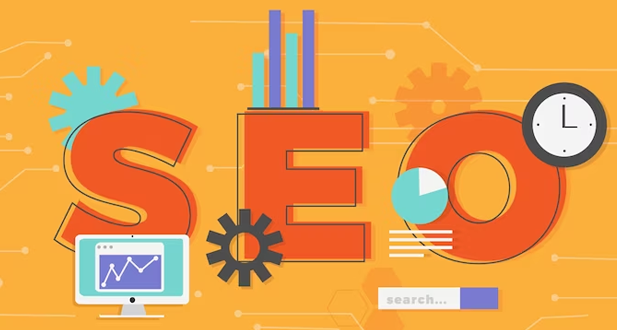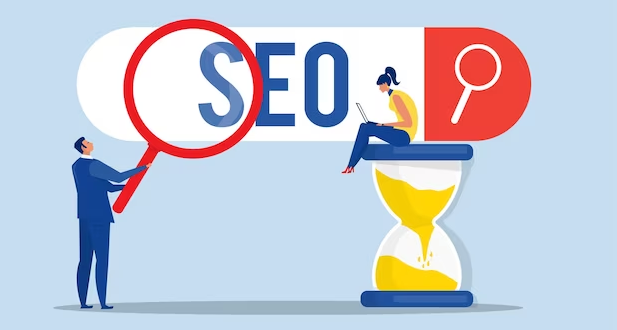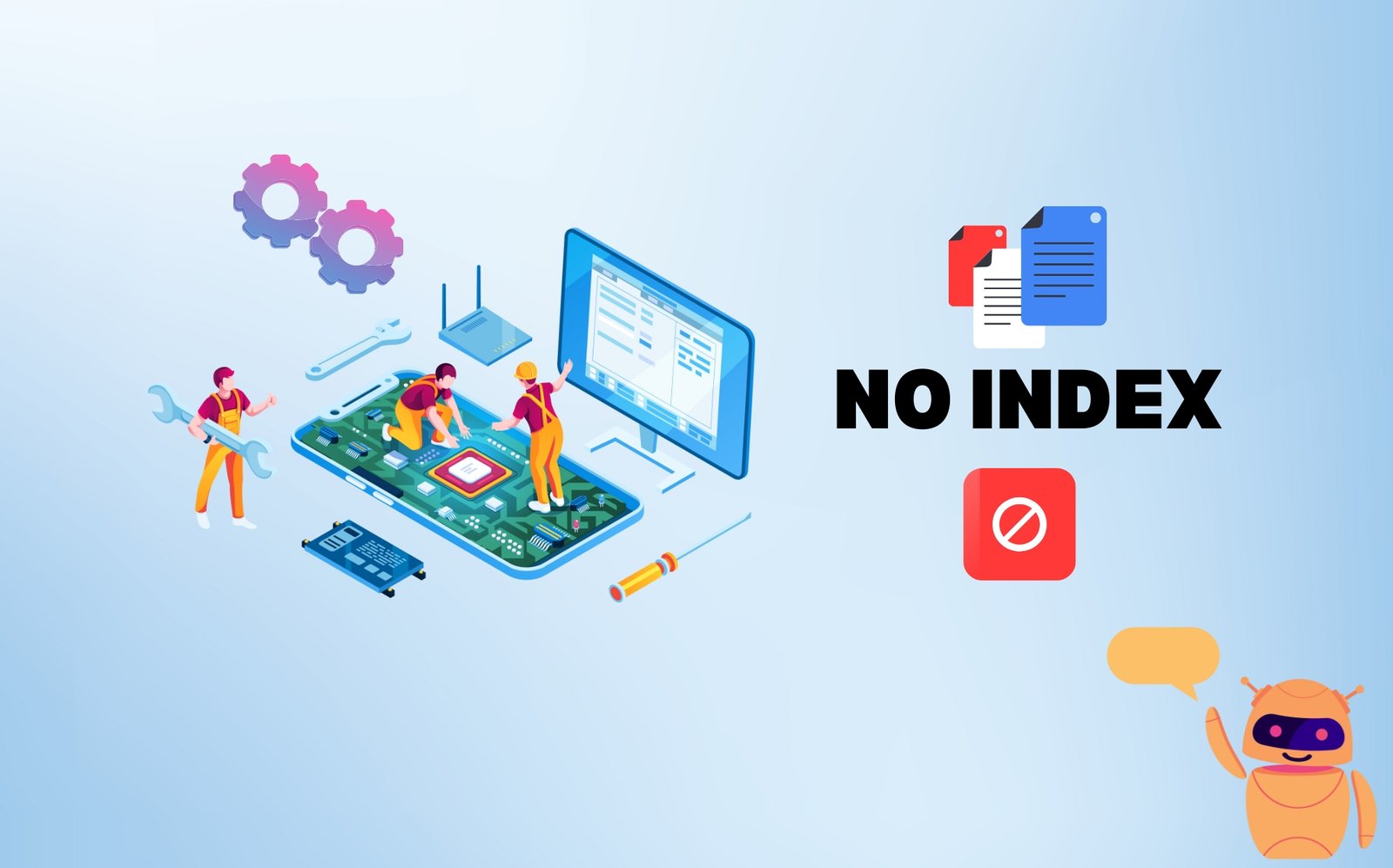Why “No Index” page is visible on the Bing website? How to disable it.
As an SEO, you spend much time getting Google to list and rank your content. But there are times when you want to take pages out. There are a few reasons why you might need to take out pages:
- The page had private information that you wanted to be seen by only some. Even if you remove personal information from a page, it may still appear in Google, which you should eliminate.
- Sites with fake or irrelevant content show up in search results, which could make them rank higher than sites with more helpful information.
- Thank you pages, pages that confirm an order, pages that tell you how to change your password, and others that may not be useful for search engines.
Removing one or more pages from search engines is easy, but you must do a few things. Find out how it works in this piece.
Why Stop Search Engines From Crawling a WordPress Site?
Most WordPress sites get most of their visitors from search engines. Why would anyone want to stop search engines from working?
Here are some reasons why you might not want search engines to index your website:
- When you’re starting, you might need to learn how to set up a local development setup or a staging site so you end up working on your website while it’s already online. You probably won’t want Google to index your site when it’s being built or fixed.
- Many people also use WordPress to make their private sites. Because they are personal, they don’t want search engines to list them.
- You can use WordPress to handle projects or make an internal network. In these situations, you won’t want people to be able to see your internal papers.
- A common misunderstanding is that search engines will only find your website if you have links that point to it. Not all of this is true.
For example, links may lead to your site if someone else previously claimed the domain name. Also, the Internet has millions of pages that just show domain names. One of these may list your site.
So, let’s look at how to stop search engines from crawling your page. We will talk about four ways:
Method 1: Tell search engines not to crawl your WordPress site.
- This is the easiest way to stop your site from being crawled, but it only partially protects it.
- You can tell search engines not to index your site with WordPress. This tool is built in. All you have to do is go to Settings » Reading and check the box next to “Search Engine Visibility.”
- WordPress will add this line to your blog’s header if you check this box.
- WordPress also changes the robots.txt file on your site. These lines are added to it.
- You tell web crawlers (called “robots”) not to index your pages with these lines. But search companies can choose whether or not to follow this request. Even though most search engines keep up with demand, there is still a chance that some pages or pictures from your site will get found.
- If you don’t want search engines to be able to scan or crawl your site, you will need to use Methods 3 or 4 to password-protect your WordPress site.
Method 2: Telling search engines to skip certain pages
- Search engines might want to crawl and analyse your website, but you may not want specific posts or pages to appear in search results.
- The All in One SEO (AIOSEO) tool is the best way to do this. Over 3 million companies trust it as the best SEO tool for WordPress.
- For this lesson, we’ll use the accessible version of AIOSEO because it comes with the SEO Analysis tool. A paid version of AIOSEO also has more devices, such as a robots.txt editor, sitemap tools, and a reroute manager.
- First, you must add the AIOSEO app to your website and turn it on. Follow our step-by-step guide on how to set up All in One SEO for WordPress to learn how to install and set up the plugin.
- Once the plugin is set up, you can tell search engines not to read specific posts and pages. Again, it’s up to search companies to honour this request.
- Make changes to the post or page you don’t want to be listed. You must scroll down to AIOSEO Settings at the bottom of the WordPress editor and then click the Advanced tab.
- Notice that the robot settings for the article are the usual ones.
- To change this, turn “Use Default Settings” to “off.”
- Now you can click the ‘No Index’ box. Once the post is published or changed, search engines will be told not to index it.
Method 3: Using cPanel to protect a whole site with a password
- If your WordPress hosting company gives you access to cPanel to handle your hosting account, you can use it to protect your whole site.
- All you have to do is log in to your cPanel dashboard and click on the “Directory Privacy” icon in the “Files” area.
- Next, you’ll need to find the folder where WordPress was put. This is usually the public_html folder.
- After that, click the ‘Edit’ button next to that section.
- This will take you to a screen where you can set up a password.
- Just hit the “Save” button and check the box that says “Password protect this directory.” You can also change the name of the secure directory is if you want to.
- You will see a message telling you that the directory’s access rights have been changed.
- Next, you have to click the button that says “Go Back.”
- You will be taken to a screen where you can make a username and password to access this directory.
- You have to enter an account and password, and then you have to confirm the password. Write your username and password somewhere safe, like an app that manages passwords.
- Once you click “Save,” you have successfully protected your WordPress site with a password.
- When a user or search engine hits your website, they will be asked to enter the username and password you made earlier to see the site.
Method 4: Using a plugin to protect WordPress with a password
If you use a managed WordPress hosting service, you might need help using cPanel. In that case, you can password-protect your site with a WordPress app.
These are the two most common answers:
- SeedProd is the most popular coming-soon and maintenance mode tool for WordPress. It is used on more than 800,000 websites. It has complete access control and rights features that you can use to hide your website from everyone, including search engines. Our guide shows you how to use SeedProd step by step.
- Password Protected is a straightforward way to protect your WordPress site with a password. You only need to remember one password, and you don’t need to create any new users. Check out our step-by-step guide to learn how to protect a WordPress site with a password.
- This article helped you stop search engines from crawling or searching your WordPress site. You can also check out our guide on making your website run faster or our list of the best landing page apps for WordPress.
If you liked this post, please subscribe to our YouTube page to learn how to use WordPress through video tutorials. You can also find us on Twitter and Facebook.
Use a WordPress plugin to block search engines.
If you only want a few posts and pages to be visible to search engines, you might find it easier to use a WordPress tool. PC Hide Pages is the tool I’ve used to do this. Using the plugin, all you have to do to remove a page from a search engine is pick it from a list of your sites.
When you do this, the script gives the carrier the right meta tag. It’s one of the best ways to hide pages from search engines because you can see what you’ve hidden and do it right from the WordPress dashboard area, which you can’t do with the robots.txt method.
The plugin’s only drawback is that it only works with WordPress sites. It doesn’t work with blog posts or any other types of custom messages.
With WordPress SEO, you have a lot of say over how search engines handle a page on your website. The first choice tells a search engine whether or not to index a page. You can add six more instructions to the robots meta tag, such as follow, nofollow, none, and noarchive. You can also leave a page off your website’s sitemap and change its importance on the sitemap.
All in One SEO Pack has a part called Noindex Settings on the page for general settings. In this section, you can add the nofollow meta tag to many different features of your site. Category archives, author archives, and tag archives are all examples. You can also stop Open Directory Project and Yahoo! Directory from using names and snippets. As you can see, it has a few more global choices than WordPress SEO.
All in One SEO Pack adds a settings area to the post-writer page, just like WordPress SEO. You can also remove the page from your sitemap and turn off Google Analytics in addition to using noindex and nofollow. All in One SEO Pack gives you less power over each post than WordPress SEO.
WordPress SEO and All in One SEO Pack work the same way as the custom field method I discussed earlier: by choosing “noindex,nofollow” in the post editor. If you already use one of these apps, you should use it to determine which posts and pages search engines shouldn’t see.
Conclusion:
All search engines don’t get along, which is a shame. Whether or not a search engine follows your request not to index a page is up to the search engine. The most popular search engines do follow the rules set by website owners. On the other hand, bad search engines and malicious software from hackers and scammers tend to do whatever they want. This guide on how to stop search engines from tracking your content has been helpful to you. If you know of any other good ways to stop search engines from indexing information on a WordPress website, please let me know.
Frequently Asked Questions
Your site doesn’t meet Bing’s quality requirements: Bing likes unique material. Make sure that your site doesn’t have duplicate content, quick redirects, or little depth, as these things could do better in our rankings.
When you add the “noindex” tag to a page, search engines won’t be able to find it, but users will still be able to see it. There are two ways to put a noindex tag on a page: Page settings – Check On the SEO tab of page settings, you can hide this page from search results.
To use the URL submission function, click the “Submit URLs” button, type one URL per line, and click “Submit.” The URLs are looked at right away to see if they should be indexed for search, and if they meet quality standards, the information will show up in Bing search results.
You can index only the file’s properties or both its properties and its text. Only the file’s properties will be indexed. The file’s data will not be looked at or made searchable. You can still search by file name, but you can’t search by file content.