How do you restore a Gmail account that was hacked?
Restoring a hacked Gmail account can be a stressful experience, but Google provides a series of steps to help you regain access and secure your account. Here’s a comprehensive guide on how to restore a hacked Gmail account:
Step 1: Verify the Hack
Before proceeding, ensure that your account is indeed hacked. Some signs include:
- You can’t log in with your usual password.
- You notice unfamiliar activities in your account (e.g., emails you didn’t send).
- You receive security alerts or notifications of changes you didn’t make.
Step 2: Try to Sign In
Attempt to sign in to your Gmail account using your current or a previous password. If you can’t sign in, proceed with the account recovery steps.
Step 3: Go to the Account Recovery Page
-
Visit the Account Recovery page: Google Account Recovery.
-
Enter your email address: Type in the email address of the hacked account and click on “Next.”
Step 4: Follow the On-Screen Instructions
Google will guide you through a series of steps to verify your identity. These may include:
- Entering the last password you remember: If you’ve changed your password recently, enter the most recent one you recall.
- Receiving a verification code: Google may send a verification code to your recovery email address or phone number. Enter the code to verify your identity.
- Answering security questions: You might be asked to answer security questions you set up when you created the account.
Step 5: Verify Your Identity
If you don’t have access to your recovery email or phone number, click on “Try another way” to see additional verification options. These might include:
- Verification via a trusted device: If you’ve logged into the account on a particular device (e.g., a laptop or smartphone), Google might allow you to verify your identity using that device.
- Recovery using the account creation date: Google may ask for the approximate date when you created the account.
Step 6: Set a New Password
Once you successfully verify your identity, you’ll be prompted to create a new password. Choose a strong password that you haven’t used before, combining uppercase and lowercase letters, numbers, and special characters.
Step 7: Review Account Activity
After regaining access, check for any suspicious activities or changes:
- Review sent emails: Check the “Sent” folder for any emails that you did not send.
- Check filters and forwarding settings: Go to the settings (gear icon > “See all settings”) and review any filters and forwarding addresses that were added.
- Review connected apps: In the Google Account settings, check for any third-party apps or devices that have access to your account and remove any that you don’t recognize.
Step 8: Secure Your Account
To prevent future hacks, follow these security measures:
-
Enable 2-Step Verification: Add an extra layer of security by enabling 2-Step Verification (2FA). This requires you to enter a code sent to your phone in addition to your password when logging in.
- Go to 2-Step Verification and follow the setup instructions.
-
Update recovery information: Ensure your recovery email and phone number are up to date.
- Go to Personal Info and update your recovery email and phone number.
-
Check account permissions: Review and manage third-party apps that have access to your account.
- Go to Security Checkup to see and manage account permissions.
-
Run a security checkup: Use Google’s Security Checkup tool to review and secure your account.
- Visit Security Checkup and follow the recommendations.
-
Update your passwords regularly: Change your passwords periodically and avoid reusing old passwords.
Step 9: Monitor for Suspicious Activity
Keep an eye on your account for any unusual activities. Google will send security alerts for any suspicious login attempts or changes. Respond promptly to these alerts to keep your account secure.
First you’ll have to go to the recovery website at Recovery Website and answer the questions there as best you can.
To have an Idea about the qestions visit this website : Tips
1) If you find yourself in one of the following scenarios, you may apply for account recovery:
If you find yourself in one of the following scenarios, you may apply for account recovery:
1. Unable to Sign In
Scenario: You try to sign in to your Google Account, but you’re unable to do so despite entering your password correctly.
Action:
- Reset Your Password: Go to the Google Account Recovery page and follow the prompts to reset your password.
2. Forgot Your Password
Scenario: You can’t remember your account password and are unable to access your account.
Action:
- Recover Your Account: Visit the Account Recovery page, enter your email address, and follow the steps to reset your password using your recovery email, phone number, or security questions.
3. Lost Access to Recovery Information
Scenario: You no longer have access to your recovery email address or phone number.
Action:
- Use Other Verification Methods: On the Account Recovery page, click “Try another way” to see other available verification options, such as answering security questions or using a previously used device.
4. Account Hacked
Scenario: You suspect that your account has been compromised. Signs may include unfamiliar activities, sent emails you didn’t write, or changes to your recovery information.
Action:
- Report and Recover: Go to the Google Account Recovery page and follow the instructions to regain access. If you still have access, immediately change your password and review your account security settings.
5. Two-Step Verification Issues
Scenario: You’re having trouble with two-step verification (2SV), such as not receiving verification codes.
Action:
- Account Recovery: Use the Account Recovery page to verify your identity and access your account by providing alternative verification information.
6. Account Disabled by Google
Scenario: Your account has been disabled by Google for violating terms of service or for suspicious activity.
Action:
- Appeal for Recovery: Follow the instructions in the notification email from Google, or visit the Google Account Help page to find more information on how to submit an appeal for account recovery.
7. No Access to Linked Accounts
Scenario: You’ve lost access to accounts linked to your Google Account, such as social media or financial accounts.
Action:
- Recover Linked Accounts: Start by recovering your Google Account through the Account Recovery page. Once regained, update your linked accounts with new recovery information.
8. Account Locked for Suspicious Activity
Scenario: Your account is locked due to unusual activity, and you’re unable to sign in.
Action:
- Verify Your Identity: Visit the Account Recovery page and follow the steps to verify your identity and unlock your account.
9. Changed Recovery Information
Scenario: Your recovery email or phone number was changed without your consent.
Action:
- Immediate Recovery: Go to the Account Recovery page as soon as possible to secure your account and restore your original recovery information.
10. Lost Account Access After Device Loss
Scenario: You lose the device you use to sign in to your Google Account and can’t access your account.
Action:
- Use Account Recovery: On the Account Recovery page, follow the steps to regain access using your recovery email or phone number, or other verification methods.
General Tips for Account Recovery
Recovering an account, whether it’s for email, social media, or another online service, can be a straightforward process if you follow some general tips and best practices. Here are some steps you can take to recover an account:
General Tips for Account Recovery
-
Keep Calm and Follow Instructions:
- Stay calm and read all recovery instructions carefully.
- Follow the steps provided by the service’s recovery process meticulously.
-
Use the Account Recovery Page:
- Most services have a dedicated account recovery page. Use it instead of the regular login page.
- Look for options like “Forgot Password,” “Need Help,” or “Account Recovery.”
-
Provide Accurate Information:
- Enter your email address, username, or phone number associated with the account accurately.
- Answer security questions correctly if prompted.
-
Check Email and SMS:
- Services often send recovery links or codes to your registered email or phone number.
- Check all folders, including spam or junk mail, for recovery emails.
-
Use Backup Codes:
- If you’ve set up two-factor authentication (2FA), use backup codes provided during setup.
- Keep these codes in a secure place for future use.
-
Verify Identity:
- Be prepared to verify your identity. This might involve answering security questions, providing identification documents, or confirming recent activity.
- Some services might ask for a photo ID or other personal information.
-
Use Trusted Devices:
- Attempt to recover your account using a device and location you’ve previously used to access the account.
- This can improve the chances of successful recovery.
-
Check Account Activity:
- Review any recent account activity to identify unauthorized access.
- Inform the service provider if you notice any suspicious activity.
-
Update Security Settings:
- Once you regain access, update your password immediately.
- Review and update your security settings, such as recovery email, phone number, and security questions.
-
Contact Support:
- If automated recovery fails, contact the service provider’s support team for assistance.
- Provide as much detail as possible about your account and the issue.
-
Prevent Future Issues:
- Enable two-factor authentication (2FA) for added security.
- Use strong, unique passwords for different accounts.
- Regularly update your password and review security settings.
Specific Tips for Different Services
-
Email Accounts:
- Use the account recovery options provided by the email service (e.g., Gmail, Yahoo, Outlook).
- If you’ve linked an alternate email, check for recovery instructions there.
-
Social Media Accounts:
- Use the platform’s recovery options.
- Consider using identity verification processes like submitting a government-issued ID.
-
Financial Accounts:
- Contact the financial institution directly through official customer service channels.
- Monitor your account for any unauthorized transactions.
By following these general tips and being proactive with account security measures, you can enhance your chances of successfully recovering an account and protecting it from future issues.
- Keep Recovery Information Updated: Regularly update your recovery email address and phone number to ensure you can easily recover your account if needed.
- Enable Two-Step Verification: Enhance your account security by enabling two-step verification, which provides an additional layer of protection.
- Use Strong, Unique Passwords: Create strong passwords that are difficult to guess and different from your other accounts.
- Monitor Account Activity: Regularly review your account activity for any unusual or unauthorized actions.
By following these steps and utilizing Google’s account recovery tools, you can restore access to your Google Account and secure it against future issues.
- Your account information, such as your password or recovery phone number, has been altered by someone else.
- Your account was deleted by someone else.
- There is another reason why you can’t sign in.
Recovering your username from here is a good way to make sure you’re signing into the appropriate account.
2) Examine recent behavior and take steps to keep your Google Account safe.
Examining recent behavior and taking steps to keep your Google Account safe is crucial in maintaining the security and privacy of your personal information. Here’s a detailed guide to help you review your account activity and secure your Google Account:
Step 1: Sign In and Access Security Settings
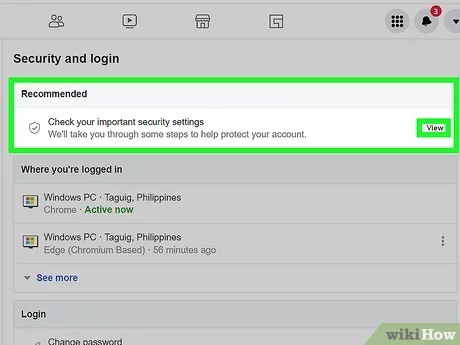
- Sign in to your Google Account: Go to Google Account and sign in using your credentials.
- Navigate to Security: Once signed in, click on the “Security” tab located in the left-hand menu.
Step 2: Review Recent Security Activity
- Security Checkup: Google offers a Security Checkup tool that provides an overview of your account’s security status and recommendations for improving it. You can access it directly from the Security Checkup page.
- Recent Security Events: Under the “Recent security events” section, review any recent activities such as new sign-ins, password changes, or recovery information updates. Click on any unfamiliar activity to get more details and take necessary action.
Step 3: Review Account Activity
- Check Your Devices: Under the “Your devices” section, review all the devices currently signed into your account. If you see any devices that you don’t recognize or no longer use, click on the device and select “Sign out”.
- Review Account Permissions: Go to the “Third-party apps with account access” section to see which apps have access to your account. Remove any apps that you no longer use or don’t recognize by clicking on the app and selecting “Remove Access”.
- Activity Controls: Visit the Activity Controls page to review and manage the data that Google collects and uses. You can pause or delete certain types of activity, such as location history, web & app activity, and YouTube history.
Step 4: Enhance Account Security
- Enable 2-Step Verification: Adding an extra layer of security, 2-Step Verification (2SV) helps protect your account even if your password is compromised. To enable it:
- Go to 2-Step Verification and follow the setup instructions.
- You can choose to receive verification codes via SMS, phone call, or use an authentication app like Google Authenticator.
- Update Recovery Information: Ensure your recovery email address and phone number are current. This information helps you recover your account if you’re locked out.
- Go to Personal Info and update your recovery email and phone number.
- Set Up Security Alerts: Google can notify you of any suspicious activity or sign-in attempts. Make sure these alerts are enabled so you can respond quickly to any potential threats.
- Check the “Security alerts” section in the Security tab and ensure that notifications are enabled for your phone and email.
Step 5: Regularly Update Your Password
- Change Your Password: Choose a strong, unique password that you haven’t used for other accounts. A good password should include a mix of letters, numbers, and special characters.
- Go to Password under the Security tab and click on “Password” to update it.
- Use a Password Manager: Consider using a password manager to generate and store complex passwords securely. This helps you avoid reusing passwords across multiple accounts.
Step 6: Monitor Your Account Regularly
- Check Account Activity Regularly: Periodically review your account activity and security settings to ensure there are no unauthorized changes.
Review about your account history.
1. Log into your Google account.
2. Select Security from the left navigation menu.
3. Select Review security events from the “Recent security occurrences” tab.
Make sure there are no signs of unusual activity:
• If you come across anything you didn’t start, choose Definitely not me. Then, to keep your account secure, just follow the on-screen instructions.
• If you participated in the activity, please choose Yes in the dropdown menu. Check whether your account has been hacked to see if someone else is using it.
Determine which gadgets access your online account.
1. Log into your Google account.
You’ll be presented with the following notice when you enter into your Google account:
2. Select Security from the left navigation menu.
3. From the “Your devices” menu, choose Manage devices.
Find out if there are any gadgets you don’t recognize.
It’s possible that you’ll come upon a gadget that you don’t recognize. Don’t know what gadget it is? After that, just follow the on-screen instructions to keep your account safe.
In the event that all the devices are known to you, but you still suspect someone else is logging into your account, this is the best option. Check to see whether your account has been breached.


