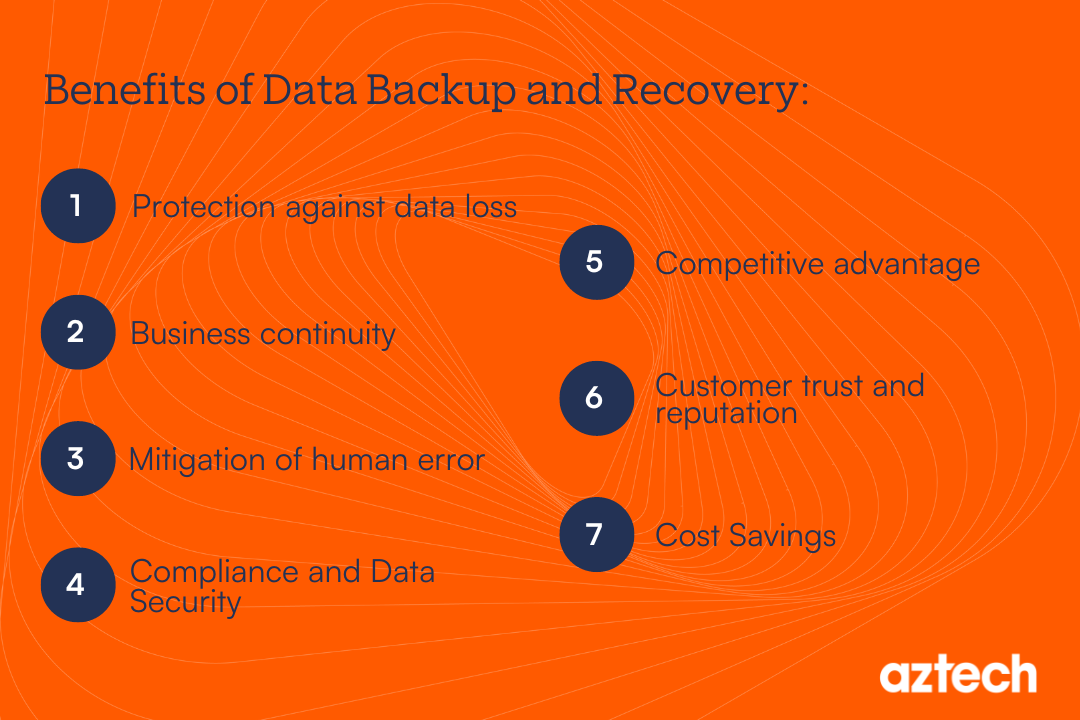Regular Backups
A backup is a copy of crucial information that is kept in a different location so that it may be restored if it is lost or corrupted. Depending on how frequently the data changes, how valuable it is, and how long it takes to complete the backup, data should be backed up at intervals.
For instance, a business with rapidly changing client records might back up its data every several hours. On redundant RAID drives, which assist secure the data even in the event of a disc failure, even more, delicate data, such as bank information, may be kept.
What is the purpose of data backup?
he Purpose of Data Backup: Ensuring Data Security and Continuity
In today’s digital age, data is one of the most valuable assets for individuals and organizations alike. Whether it’s personal memories, critical business information, or valuable intellectual property, data holds significant importance. However, data can be vulnerable to various threats, including accidental deletion, hardware failure, cyber-attacks, and natural disasters. This is where data backup plays a crucial role. In this comprehensive guide, we will explore the purpose of data backup, its importance, types, strategies, and best practices.
1. Understanding Data Backup
Data backup is the process of creating and storing copies of data to safeguard against data loss. These backups serve as a safety net, allowing individuals and organizations to restore data to a previous state in case of unforeseen events. The primary purpose of data backup is to ensure data recovery and continuity, minimizing the impact of data loss and downtime.
2. The Importance of Data Backup
a. Protection Against Data Loss
Data loss can occur due to various reasons, such as accidental deletion, hardware malfunctions, software corruption, or malicious attacks. Without a backup, the loss of critical data can have severe consequences, including operational disruption, financial loss, and reputational damage. Data backup provides a safety net by creating redundant copies of data that can be restored when needed.
b. Mitigation of Cyber Threats
Cyber-attacks, such as ransomware, pose a significant threat to data security. Ransomware encrypts data and demands payment for its release, leaving organizations with limited options for recovery. Having up-to-date backups ensures that even if data is compromised or encrypted by ransomware, a clean copy is available for restoration, reducing the impact of such attacks.
c. Compliance and Legal Requirements
Many industries are subject to regulatory requirements regarding data retention and protection. For instance, financial institutions, healthcare providers, and government agencies must adhere to specific guidelines for data storage and backup. Data backups help organizations comply with these regulations by maintaining records for specified periods and ensuring that data can be restored in case of audits or legal disputes.
d. Business Continuity
For businesses, data is integral to daily operations. The loss of data can lead to extended downtime, affecting productivity, customer service, and revenue. A well-implemented backup strategy ensures business continuity by enabling quick recovery of data, minimizing disruptions, and allowing operations to resume with minimal downtime.
3. Types of Data Backup
Understanding the different types of data backup is essential for developing an effective backup strategy. Here are the primary types:
a. Full Backup
A full backup involves creating a complete copy of all data in a system. This type of backup ensures that all files and directories are included, providing a comprehensive snapshot of the data. While full backups offer a complete recovery solution, they can be time-consuming and require substantial storage space. Typically, full backups are performed periodically, with incremental or differential backups in between.
b. Incremental Backup
Incremental backups capture only the changes made since the last backup, whether it was a full or incremental backup. This approach reduces the amount of data being backed up and minimizes backup time and storage requirements. To restore data, a full backup and all subsequent incremental backups are required. Incremental backups are efficient and suitable for scenarios where frequent backups are needed.
c. Differential Backup
Differential backups capture changes made since the last full backup. Unlike incremental backups, differential backups do not depend on previous differential backups. Restoring data requires the last full backup and the most recent differential backup. Differential backups strike a balance between full and incremental backups, offering a compromise between backup speed and storage requirements.
d. Mirror Backup
Mirror backups create an exact copy of the source data, reflecting the current state of the data. Unlike other backup types, mirror backups do not retain historical versions of files. This type of backup provides a real-time copy of data but lacks versioning, which can be a drawback if previous versions of files need to be restored.
e. Cloud Backup
Cloud backup involves storing data offsite on remote servers managed by a cloud service provider. This method provides scalability, flexibility, and accessibility from any location with an internet connection. Cloud backups often include features such as automatic scheduling, encryption, and disaster recovery options. This type of backup is particularly useful for protecting data from local disasters and ensuring access to data from multiple devices.
f. Local Backup
Local backups involve storing data on physical media, such as external hard drives, USB drives, or network-attached storage (NAS). Local backups offer quick access to data and control over backup processes. However, they are vulnerable to physical damage, theft, or loss, making it essential to combine local backups with offsite or cloud backups for enhanced protection.
4. Developing a Backup Strategy
Creating a robust backup strategy is crucial for ensuring effective data protection and recovery. Here are key considerations for developing a backup strategy:
a. Assessing Data Needs
Identify the types of data that need to be backed up, including critical business data, personal files, and system configurations. Assess the volume of data and the frequency of changes to determine the appropriate backup schedule and methods.
b. Choosing Backup Types
Select the backup types that best fit your needs. A combination of full, incremental, and differential backups can provide a comprehensive solution that balances backup speed, storage requirements, and recovery times.
c. Setting a Backup Schedule
Establish a regular backup schedule based on data importance and frequency of changes. Critical data may require daily or even hourly backups, while less critical data can be backed up less frequently. Ensure that backups are automated to reduce the risk of human error.
d. Testing Backup Restorations
Regularly test backup restorations to ensure that data can be accurately and efficiently restored. Testing helps identify potential issues with backup processes and ensures that backups are functioning as intended.
e. Ensuring Data Security
Implement security measures to protect backup data from unauthorized access and tampering. This includes encryption, access controls, and secure storage locations. For cloud backups, choose reputable providers with strong security practices and compliance certifications.
f. Managing Backup Storage
Monitor backup storage capacity and manage storage resources effectively. Regularly review and delete outdated backups to free up space and ensure that backups remain manageable and cost-effective.
5. Best Practices for Data Backup
Adhering to best practices can enhance the effectiveness of your backup strategy and ensure data protection:
a. Follow the 3-2-1 Backup Rule
The 3-2-1 backup rule is a widely recommended approach that involves keeping three copies of data, storing two of them on different types of media, and keeping one copy offsite. This strategy ensures redundancy and protects against various threats, including hardware failures, accidental deletions, and disasters.
b. Automate Backups
Automate backup processes to reduce the risk of human error and ensure that backups are performed consistently. Most backup solutions offer scheduling options that allow you to set up regular backups without manual intervention.
c. Encrypt Backup Data
Encrypt backup data to protect it from unauthorized access. Encryption ensures that even if backup media or cloud storage is compromised, the data remains secure and inaccessible to unauthorized individuals.
d. Document Backup Procedures
Maintain documentation of backup procedures, including backup schedules, storage locations, and restoration processes. Documentation helps ensure consistency and provides a reference in case of emergencies or staff changes.
e. Regularly Review and Update Backups
Regularly review and update backup strategies to account for changes in data, technology, and business needs. As data volumes grow and new threats emerge, adjusting backup approaches ensures continued protection and relevance.
How frequently should my computer files be backed up?
The types of files and the locations where they are used determine how frequently you should back up your files. Companies frequently perform daily, if not weekly, server backups of their data. Employees of the company should also regularly or daily back up their work files to prevent the loss or corruption of their critical data due to a storage device failure.
We advise backing up files on a personal computer at least once each month. The best backup strategy for files you can’t afford to lose is a weekly or even daily backup.
Types of Backup
-
Full backup
The full backup, which contains all the information in the folders and files that are chosen to be backed up, serves as the foundation for all other forms of backup. Regular complete backups lead to quicker and easier restore procedures because they store all files and folders. Keep in mind that greater restore times may result from using other backup types.
-
Differential backup
All files that have changed since the last FULL backup are included in the differential backup. Comparatively speaking to a complete backup or an incremental backup, a differential backup has the advantage of speeding up the restore process. However, if you run the differential backup too frequently, it can end up taking up more space than the initial full backup.
-
Incremental backup
Incremental backups contain all the files that have changed since the last FULL, DIFFERENTIAL, or INCREMENTAL backup. An incremental backup has the advantage of finishing as quickly as possible. However, each incremental backup must be analyzed during a restore procedure, which could take a while.
-
Mirror backup
With the exception of the fact that the files are not compressed into zip files and cannot be password-protected, the mirror backup is identical to a full backup. The most popular method for making an exact copy of the source data is a mirror backup. The advantage is that programs like Windows Explorer may be used to easily view the backup files.
Tips for Making a Backup
- Determine which data must be archived. Data should always be categorized according to importance levels. Critical data backups must be performed more often.
- Encrypt any sensitive data. You should encrypt your data if it contains crucial information. To prevent unauthorized reading or alteration, there are a variety of commercial software programs that can impose password security for a specific piece of data.
- Maintain the backup copies’ separation from the computer.
- Avert storing data throughout the system in several areas. The components of a set of data will be considerably simpler to backup if they are kept close together, such as all in the “My Documents” folder or on a separate “d:” drive.
- Select the right backup medium.
- Observe the backup procedure. Continually monitor the backup procedure. When making a backup, the computer frequently locks some files that cannot be duplicated. Additionally, make sure your computer is clean and has the most recent anti-malware program installed before you run a backup.
- Safeguard your backups. Where you keep your backups after they are finished will depend on the backup medium you use.
- Keep track of your backups and label them. Labeling your backup with the backup date and a succinct summary of the contents is a good idea. For later retrieval, an index summary for an earlier backup is also helpful.
- Check and confirm the data recovery procedure. It is a good practice to frequently check and confirm that data can be recovered from your backup.
- When disposing of your backup media, exercise additional caution. Disposable backup media should be destroyed using a degausser or other physical means. Before being disposed of or used again, all pieces of equipment that contain storage media must be checked to make sure that any sensitive data and licensed software have been eliminated or securely rewritten.
Advantages of Data Backup
-
Security
One of the most crucial elements of data recovery and backup. The amount of possible dangers to a company’s data grows as IT systems develop and integrate with one another. When trying to safeguard and save data, maintaining a backup and recovery solution with good security is vital. A medium-sized technology company’s senior vice president describes how their backup and recovery software solution works.
-
Simple management
The methods for backing up data and information become more consistent when they are easier to handle, especially when restoring lost data, which can be stressful and time-sensitive. It stops users from irregularly and inconsistently backing up their own devices. Accelerated RPOs and RTOs for all critical applications are made possible by rapid data recovery.
-
Reliable replication
Making sure that your data is accurately replicated makes it disaster-proof. As Franklin, a network engineer at an enormous healthcare organization.
-
Maintain compliance standards
By acquiring and preserving important data through regular backup practises, IT businesses can be more responsive to requests from legal or auditors. Keith Alioto, a senior storage engineer from a significant IT services provider.
-
Zero impact on performance
Most of the time, users are unaware that a backup solution is operating in the background. More uptime equates to fewer user interruptions.
-
Helps management control costs
A reliable backup and recovery software program can lower labor costs by reducing administrative costs.
Benefits of Backup as a Service (BaaS)
Through backup as a service, systems are connected to a third-party provider that provides private, public, or hybrid cloud services (BaaS). Do backups in this manner as opposed to using a centralized, on-premises solution. Organizations may decide to use a BaaS solution when they have outgrown their legacy storage backup if they don’t want to spend money on an expensive update or if they don’t have the resources for an on-premise backup. With a CAGR of 24%, market trends for BaaS solutions point to their appeal. BaaS advantages include:
-
Quick access to data
This makes obtaining files and data for users for IT simple. It also provides quick data restoration in case of operating system failure. When employees lose files from OSs, businesses want a system that provides a single location to retrieve the data.
-
Data accessibility
You want to be able to access your data at any moment, whether you’re connecting from close by or far away.
-
Scalability
In order to manage their infrastructure as their businesses grow, firms increasingly turn to enterprise software solutions. Local backups, however, are expensive and challenging to scale up.
Data Backup Advice for Companies
Although the corporate environment of today is highly technological, company data backup is not difficult. There are numerous software-based backup options available, many of which are specialized for a particular industry.
-
Simple
The data backup system you select should be simple to set up and operate, even for the team member who is least technically savvy. The easier it is to retrieve your data, the fewer steps are required.
-
Capacity
How much data must you backup? The majority of backup programs come with a cloud storage vault for your backups. However, if you use more storage than you have reserved, you might have to pay more. Make sure you can configure alerts to assist you in managing your storage space.
-
Automated
The majority of small firms lack internal IT personnel to oversee backup procedures. A solution that runs automatically would be ideal so you could forget about it.
-
Flexible
Your backups ought to be set up to run at intervals that make sense for your business strategy. Continuous backups are necessary for high-volume e-commerce stores, although they may not be necessary for consulting services.
-
Connectivity
The processes of backing up and restoring your data could take longer if your internet link is erratic. If this worries you, make sure you have a backup plan that is different, like backing up to a server that is located on your premises.
-
Redundancy
Data backup best practices advise creating three copies of your files on two distinct media, one of which should be kept off-site (or in the cloud).
-
Disaster Recovery
How will you retrieve your backups if the servers belonging to your backup provider are damaged due to a fire, flood, or any other reason? Make sure you are familiar with the disaster recovery plan (DRP) offered by your backup vendor.
-
Integration
Select backup software that is able to work with and connect with your current systems.