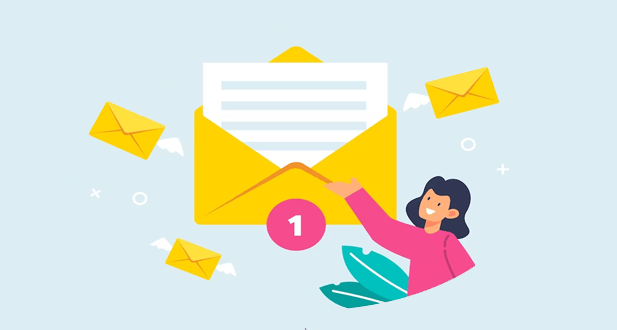What is POP3?
POP3 (Post Office Protocol version 3) is a protocol used for retrieving email messages from a mail server. It is one of the most widely used email retrieval protocols and is commonly used by email clients such as Microsoft Outlook, Mozilla Thunderbird, and Apple Mail.
When a user accesses their email using a POP3 client, the client establishes a connection to the mail server and retrieves any new messages that have been received since the last time the user checked their email. The messages are downloaded to the client’s device and are then deleted from the server (by default, although some clients can be configured to leave a copy on the server).
One of the key features of POP3 is its simplicity. The protocol is designed to be lightweight and easy to implement, which makes it popular with email providers and client developers. However, its simplicity also means that it has limited functionality compared to other email protocols such as IMAP (Internet Message Access Protocol).
Another important aspect of POP3 is its security. In its basic form, POP3 is not a secure protocol and messages are transmitted in plain text. However, many email providers now offer SSL/TLS encryption for POP3 connections, which encrypts the data in transit and helps to protect the user’s privacy.
There are some limitations to using POP3. For example, because messages are downloaded to the client’s device and then deleted from the server, users cannot access their email from multiple devices or locations. Additionally, once a message has been downloaded to the client’s device, it is no longer accessible from other clients or webmail interfaces, which can be a problem if the user needs to access their email from a different device.
POP3 is a widely used protocol for email retrieval that offers simplicity and security but has some limitations in terms of functionality and flexibility.
About solution POP3
POP3 (Post Office Protocol version 3) is a widely used email protocol for retrieving email messages from a mail server to a local email client. It is a simple and reliable protocol that is supported by most email clients and servers. However, there are some common issues that users may face while using POP3, such as authentication errors, slow performance, and mailbox size limitations. In this article, we will discuss some possible solutions to these issues.
- Authentication errors: POP3 requires authentication to access the mailbox on the mail server. If you are getting authentication errors, it could be due to incorrect login credentials, firewall settings, or SSL/TLS encryption issues. To solve this issue, first, verify that you are using the correct username and password for your email account. You may also need to check your firewall settings to ensure that the POP3 port (port 110) is not blocked. If you are using SSL/TLS encryption, make sure that you have enabled the appropriate settings in your email client.
- Slow performance: POP3 can sometimes be slow when retrieving large amounts of email messages or attachments. This can be due to a slow internet connection, server issues, or a large mailbox size. To improve performance, you can try the following solutions:
Reduce the number of emails in your mailbox: Remove any unnecessary emails or move them to a separate folder.
Increase the mailbox size limit: Some email servers have a limit on the size of the mailbox. You may need to contact your email provider to increase the mailbox size limit.
Optimize your internet connection: Ensure that you have a stable and fast internet connection. You can also try using a wired connection instead of a wireless connection to improve speed.
- Mailbox size limitations: POP3 has limitations on the size of the mailbox that you can access. This can cause issues when trying to retrieve large attachments or when your mailbox is full. To solve this issue, you can try the following solutions:
Archive old emails: Move old emails to a separate folder or archive them to a local storage device.
Use an email client that supports IMAP: IMAP (Internet Message Access Protocol) is another email protocol that allows you to access your mailbox without downloading all the emails to your local client. This can help reduce the size of your mailbox and improve performance.
Increase the mailbox size limit: Contact your email provider to increase the size of your mailbox limit if possible.
POP3 is a reliable email protocol that is widely used for retrieving emails from a mail server to a local client. However, it can sometimes cause issues such as authentication errors, slow performance, and mailbox size limitations. By following the solutions outlined above, you can resolve these issues and enjoy a smooth email experience.
Why is my POP3 server not responding?
1. Incorrect login credentials: One of the most common reasons for a POP3 server not responding is incorrect login credentials. Make sure that you are using the correct username and password to access your email account. Double-check that your login credentials are spelled correctly, and that you have not accidentally enabled caps lock or num lock.
2. Firewall or antivirus software: If you have a firewall or antivirus software installed on your computer, it may be blocking access to the POP3 server. Check your firewall settings to ensure that the POP3 protocol is allowed through. Similarly, make sure that your antivirus software is not interfering with your email client.
3. Network connection issues: Your POP3 server may be down due to network connection issues. If you are experiencing slow internet speeds or intermittent connectivity, this may be the reason why your POP3 server is not responding. Try restarting your router or modem to see if this resolves the issue.
4. Server maintenance: Your POP3 server may be down for maintenance or upgrades. In this case, you will need to wait until the maintenance is complete before you can access your email account again. Check with your email provider to see if there is any scheduled maintenance planned.
5. Port number issues:
POP3 typically uses port 110 to receive email, while SSL-encrypted POP3 uses port 995. If your email client is configured to use the wrong port number, you may not be able to access your email account. Check your email client settings to ensure that you are using the correct port number.
6. Blocked IP address: In some cases, your IP address may be blocked by the POP3 server. This can happen if the server has detected suspicious activity or multiple failed login attempts from your IP address. Contact your email provider to see if your IP address has been blocked and what steps you can take to resolve the issue.
Possible Causes of POP3 Server Not Responded 60 Seconds Issue
1. Network Connectivity: One of the most common causes of the POP3 server not responding issue is network connectivity problems. If your internet connection is slow or unstable, it can prevent Windows Live Mail from establishing a connection with the POP3 server or cause the connection to time out.
2. Firewall or Antivirus Software: Another possible cause of the POP3 server not responding issue is firewall or antivirus software blocking the connection. Sometimes, these security programs may flag the connection as a potential security threat and block it, resulting in the server not responding.
3. Server Configuration: Sometimes, the issue may be related to the POP3 server’s configuration. For example, the server may be overloaded with too many connections or have a limit on the number of simultaneous connections. This can cause the server to fail to respond or delay the response.
4. Windows Live Mail Configuration: Another possible cause of the POP3 server not responding issue is an incorrect Windows Live Mail configuration. If the email account settings are not configured properly, Windows Live Mail may not be able to connect to the POP3 server, resulting in the server not responding.
Solutions to Fix POP3 Server Not Responded 60 Seconds Issue
1. Check Network Connectivity: The first step in troubleshooting the POP3 server not responding is to check your network connectivity. Ensure that your internet connection is stable and fast enough to establish a connection with the POP3 server. If you are using a wireless network, try connecting your computer directly to the router using an Ethernet cable.
2. Disable Firewall or Antivirus Software: If your firewall or antivirus software is causing the issue, you can try temporarily disabling it to see if that resolves the problem. If the issue is resolved after disabling the security software, you may need to reconfigure the software to allow Windows Live Mail to connect to the POP3 server.
3. Check Server Configuration: If the issue is related to the POP3 server’s configuration, you can try contacting the email service provider to check if there are any issues with the server. Additionally, you can try accessing the email account from a different computer or device to see if the issue persists.
4. Check Windows Live Mail Configuration: If the issue is related to the Windows Live Mail configuration, you can check the email account settings to ensure that they are configured correctly. To do this, go to the Accounts tab in Windows Live Mail, select the email account, and click on Properties. Check the incoming and outgoing server settings to ensure that they are correct. Additionally, you can try deleting the email account and adding it again to see if that resolves the issue.
5. Increase Server Timeout: If the server is taking longer than 60 seconds to respond, you can try increasing the server timeout setting in Windows Live Mail. To do this, go to the Accounts tab, select the email account, and click on Properties. Go to the Advanced tab and increase the server timeout setting to a higher value.
Conclusion
The POP3 server’s 60 seconds issue in Windows Live Mail can be caused by various factors, including network connectivity, firewall or antivirus software, server configuration, and Windows Live Mail configuration. By following the solutions outlined in this article, you can troubleshoot and fix.
Frequently Asked Questions:
Windows Live Mail is a popular email client developed by Microsoft. It is a part of the Windows Essentials suite of applications.
This error message indicates that the Windows Live Mail client was unable to establish a connection with the POP3 server within 60 seconds. This can occur due to several reasons, such as network connectivity issues, server downtime, or incorrect server settings.
The most common causes of this error include incorrect server settings, network connectivity issues, server downtime, antivirus or firewall interference, and corrupted Windows Live Mail program files.
You can troubleshoot this error by checking your internet connection, verifying your server settings, disabling antivirus or firewall temporarily, repairing Windows Live Mail program files, or contacting your email service provider for server downtime issues.
You can check your internet connection by trying to visit any website or pinging a website in the command prompt.
You can verify your server settings by going to the Windows Live Mail account settings and ensuring that the incoming server, outgoing server, port numbers, and authentication settings are correct.
You can disable antivirus or firewall temporarily by going to the settings of your antivirus or firewall software and disabling the corresponding options.
You can repair Windows Live Mail program files by going to the Control Panel, selecting Programs and Features, right-clicking Windows Live Essentials, selecting Uninstall/Change, and then choosing Repair.
If none of the troubleshooting steps work, you should contact your email service provider for further assistance.