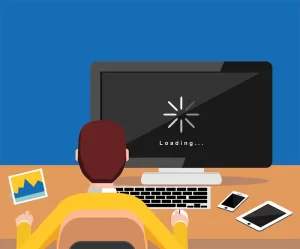The whirring of the fans, the sluggish response to clicks, the agonizing wait for programs to load – a slow computer can transform even the simplest tasks into an exercise in frustration. But fear not, weary traveler! This guide equips you with the knowledge to navigate the labyrinth of slow performance and emerge victorious with a speedy and responsive machine.
The Torment of Slowness: Understanding the Frustration
A slow computer disrupts our workflow, hinders productivity, and can even test the patience of saints. Whether you’re waiting for web pages to load, enduring program crashes, or simply yearning for a smoother overall experience, a sluggish machine can significantly impact our digital lives.
Unveiling the Culprits: Why Your Computer Might Be Slow
The reasons behind a slow computer can be as varied as the tasks we use them for. Here are some common culprits to consider:
- Resource Overload:
- Overtaxed Processor (CPU): The CPU acts as the brain of your computer, handling all calculations and instructions. If you’re running multiple programs simultaneously, demanding applications, or have a CPU nearing its capacity, it can lead to slow performance.
- Insufficient Memory (RAM): RAM acts as your computer’s short-term memory. When RAM is full, your system relies on the slower hard drive for data storage, causing sluggishness.
- Storage Blues: A cluttered hard drive with limited free space can fragment data, making it harder for your computer to access information and impacting performance.
- Software Woes:
- Outdated Programs: Software that hasn’t been updated in a while can become bloated and inefficient, slowing down your system.
- Background Bandits: Programs running silently in the background can consume valuable resources, even if you’re not actively using them.
- Malware Mayhem: Malicious software like viruses and spyware can bog down your system by hogging resources or damaging critical files.
- Hardware Hurdles:
- Aging Hardware: As computer components age, their performance naturally degrades. An older CPU, RAM, or hard drive might not be able to keep up with the demands of modern software and tasks.
- Overheating Issues: Excessive heat buildup inside your computer can throttle performance to prevent hardware damage. This can manifest as slowdowns and even unexpected shutdowns.
By identifying the underlying cause of your computer’s sluggishness, you can implement targeted solutions to restore its former speed and efficiency.
Delving Deeper: Unveiling the Common Culprits Behind Sluggish Performance
The first step towards a speedy computer is pinpointing the root cause of the slowdown. This section delves into some of the most common culprits that can transform your once-agile machine into a sluggish mess.
Software Overload and the Bloatware Battle
- Software Overload: Just like juggling too many tasks can leave you feeling overwhelmed, running multiple programs simultaneously can overburden your computer’s resources.
- Resource-Intensive Applications: Certain programs, like video editors, games, or graphic design software, demand significant processing power and memory. Running too many of these programs at once can lead to slowdowns and sluggish performance.
- Background Busybodies: Many programs have features that run silently in the background, even when you’re not actively using them. These background processes can consume valuable CPU, memory, and network resources, contributing to slowdowns.
- Bloatware Blues: Bloatware refers to pre-installed software on your computer that you might not need or use. These programs can not only eat up storage space but also run in the background, consuming resources and contributing to slowness.
The RAM and Storage Squeeze: When Memory Runs Low
- Insufficient RAM (Random Access Memory): RAM acts as your computer’s short-term memory, storing frequently accessed data for quick retrieval. When RAM becomes overloaded, your system starts relying on the hard drive for data storage, which is significantly slower. Signs of insufficient RAM include:
- Slow program startup times
- Frequent program crashes
- Lag and stuttering while multitasking
- Storage Blues: A Cluttered Hard Drive’s Woes:
- Limited Free Space: A hard drive with limited free space can become fragmented, meaning data gets scattered across the disk. This fragmentation makes it harder for your computer to access information, leading to slowdowns.
- Aging Hard Drives: Traditional hard disk drives (HDDs) have moving parts that wear down over time. An aging HDD can become slower and more prone to failures, impacting overall system performance.
Malware Mayhem: The Silent System Invaders
- Malware’s Malicious Impact: Malicious software like viruses, spyware, and adware can significantly slow down your computer. These programs can consume system resources, damage critical files, or overload your network connection with unwanted traffic.
- Increased CPU and Memory Usage: Malware can run hidden processes that hog CPU and memory resources, leading to slowdowns and crashes.
- Slow Internet Speeds: Some malware can redirect your internet traffic or inject ads into web pages, causing slow browsing experiences.
Outdated Hardware or Drivers: The Weight of Age
- The Inevitable Aging Process: As computer components age, their performance naturally degrades. An older CPU, RAM, or hard drive might not be able to keep up with the demands of modern software and tasks. Upgrading these components can significantly improve performance.
- Outdated Drivers: Device drivers are software programs that allow your operating system to communicate with hardware components. Outdated drivers can lead to compatibility issues and performance problems.
By understanding these common culprits, you’re well on your way to diagnosing the cause of your computer’s slow performance.
Techniques to Diagnose Slow Performance
Now that you’re familiar with the common culprits behind a sluggish computer, it’s time to delve into detective work. This section equips you with valuable techniques to pinpoint the specific bottleneck hindering your system’s performance.
Keeping an Eye on the Gauges: Monitoring System Resources
- Task Manager (Windows) or Activity Monitor (Mac): These built-in tools provide real-time information about your computer’s resource usage. They typically display CPU, memory, disk, and network activity.
- CPU Usage: High CPU usage (often exceeding 80%) for extended periods indicates your processor is struggling to keep up with the demands placed on it.
- Memory Usage: High memory usage (frequently reaching 80% or more) suggests insufficient RAM to handle your tasks smoothly. Look for spikes in memory usage that coincide with slowdowns.
- Disk Activity: Constant high disk activity can indicate the hard drive is working overtime, potentially due to fragmentation or excessive program access.
- Network Usage: Unusual network activity, especially downloads or uploads you didn’t initiate, could be caused by malware or background processes.
Putting Your System to the Test: Running Performance Tests and Benchmarks
- Performance Benchmarks: Running benchmark software can provide a quantitative assessment of your computer’s performance in various areas like CPU, RAM, and storage. These benchmarks offer scores that you can compare to similar hardware configurations to gauge your system’s relative performance.
- Stress Testing: Stress testing software pushes your computer’s hardware to its limits to identify potential stability issues. While not recommended for everyday use, stress testing can help uncover hardware problems that might contribute to slowdowns under heavy workloads.
Identifying the Resource Hogs: Isolating Resource-Intensive Processes
- Task Manager or Activity Monitor: These tools can also be used to identify specific programs or processes consuming excessive resources.
- High CPU Usage: Look for processes consistently using a high percentage of CPU resources, especially during slowdowns.
- Memory Guzzlers: Identify programs or processes occupying a significant portion of your memory, especially if they coincide with performance dips.
- Disk Activity Culprits: Processes causing constant disk access can be pinpointed through the disk activity monitor within these tools.
Additional Tips:
- Monitor During Slowdowns: Focus your resource monitoring and process identification efforts on periods when you experience slowdowns. This will help you identify programs or processes contributing to the sluggishness.
- Consider Safe Mode: If malware is suspected, try booting your computer into Safe Mode with Networking. This mode loads only essential drivers and programs, allowing you to identify and potentially remove malware that might be hindering performance in normal mode.
By employing these diagnostic techniques, you can gather valuable clues about the root cause of your computer’s slow performance. Armed with this information, you can move on to the next section, which explores effective solutions to address the identified bottleneck and restore your computer’s speed.
Reclaiming Speed: Solutions to Boost Your Laptop/Desktop Performance
Now that you’ve pinpointed the culprit behind your computer’s sluggishness, it’s time to take action! This section equips you with effective solutions to address the identified bottleneck and breathe new life into your machine.
Streamlining Your Software Arsenal: Uninstalling Unnecessary Programs and Bloatware
- Declutter Your Software Collection: Review your installed programs and uninstall any software you no longer use. This frees up disk space and reduces the number of background processes that can consume resources.
- Bloatware Removal: Get rid of pre-installed software (bloatware) that you don’t need. Consult your computer manufacturer’s website or documentation for instructions on removing bloatware specific to your machine.
- Application Management Tools: Many manufacturers offer application management tools that allow you to view and uninstall pre-installed software. Third-party uninstaller programs can also help remove bloatware more thoroughly.
Upgrading Your Hardware: When Software Isn’t Enough
- Memory Boost with a RAM Upgrade: If insufficient RAM is the bottleneck, consider upgrading your RAM. Adding more RAM can significantly improve performance by providing more space for your system to store frequently accessed data.
- Compatibility Check: Ensure the new RAM is compatible with your motherboard and existing RAM. Check your computer manufacturer’s website or documentation for compatible RAM options.
- Storage Solutions: Consider upgrading your storage if limited space or an aging HDD is causing slowdowns. Here are two options:
- Solid State Drive (SSD) Upgrade: Replacing your HDD with an SSD can significantly improve performance. SSDs are much faster than traditional HDDs as they have no moving parts and access data electronically.
- Adding a Secondary Drive: If a complete SSD upgrade isn’t feasible, consider adding a secondary HDD or SSD for storing less frequently used files. This can free up space on your primary drive and improve overall system performance.
Defending Against Digital Threats: Performing Regular Malware Scans and Removal
- Antivirus and Anti-malware Software: Utilize a reputable antivirus and anti-malware program to scan your system regularly for malicious software. Schedule automatic scans to ensure your system is constantly protected.
- Scan During Slowdowns: If you suspect malware is causing slowdowns, run a full system scan with your antivirus or anti-malware program.
- Safe Mode Scans (Advanced Users): For advanced users, consider running a scan in Safe Mode. This can sometimes be more effective in detecting malware that might hide from traditional scans in a normal Windows environment.
Keeping Up with the Times: Updating Hardware Drivers and System Software
- Updated Drivers for Optimal Performance: Outdated device drivers can lead to compatibility issues and performance problems. Regularly update your graphics card drivers, network adapter drivers, and other device drivers to ensure optimal performance. You can usually download updated drivers from the manufacturer’s website for your specific hardware components.
- The Importance of System Updates: Keep your operating system and application software updated with the latest patches and security fixes. Updates often include performance improvements and bug fixes that can address slowdowns caused by software glitches.
- Automatic Updates: Enable automatic updates for your operating system and software whenever possible. This ensures you always have the latest updates and security fixes installed.
By implementing these solutions based on the diagnosis from the previous section, you can significantly improve your computer’s performance and experience a noticeable boost in speed. If, however, the solutions in this section don’t fully resolve the issue, consider the advanced troubleshooting techniques covered in the next section.
Fine-Tuning for Peak Performance: Optimizing Your System for Speed
The previous sections focused on identifying and addressing the core reasons behind a slow computer. This section delves into additional optimization techniques you can employ to squeeze even more performance out of your system.
Built-in Optimizers: Leveraging System Tools
- Windows Performance Troubleshooter: Windows offers a built-in Performance Troubleshooter that can identify and fix common performance issues. This tool can be a helpful starting point for basic optimization.
- Storage Management Tools: Both Windows and macOS offer built-in storage management tools that can help you free up disk space. These tools can identify and remove temporary files, clutter, and unused programs.
Taking Control of Startups: Managing Startup Programs and Services
- Startup Programs: Many programs add themselves to the startup sequence, launching automatically when you boot your computer. This can slow down the startup process and consume resources.
- Windows Task Manager: Use the Task Manager to view and disable unnecessary startup programs. Focus on programs you don’t use immediately after booting up.
- System Configuration Utility (Advanced Users): For more granular control over startup programs (Windows), consider using the System Configuration Utility (msconfig.exe).
- Background Services: Similar to startup programs, some background services can consume resources unnecessarily. Use the Task Manager or System Configuration Utility to identify and disable non-essential services. However, proceed with caution as disabling critical services can lead to unexpected system behavior.
Cleaning Up the Digital Dustbin: Temporary Files and Caches
- Temporary Files and Cache: Over time, your computer accumulates temporary files and cache data used by programs. While these can be helpful for speeding up certain tasks, excessive buildup can consume disk space and impact performance.
- Disk Cleanup Utility: Both Windows and macOS offer built-in Disk Cleanup utilities that can identify and remove temporary files, internet cache, and other non-essential data.
Defragmentation or Solid State Solutions:
- HDD Optimization (Defragmentation): Traditional hard disk drives (HDDs) can become fragmented over time, meaning data gets scattered across the disk. This fragmentation can slow down data access. Regularly defragging your HDD can help improve performance. (Note: Defragmentation is not necessary for Solid State Drives (SSDs).)
- SSDs for Blazing Speeds: For a significant performance boost, consider upgrading to a Solid State Drive (SSD). SSDs are much faster than HDDs as they have no moving parts and access data electronically. Upgrading to an SSD can dramatically improve boot times, application launch speeds, and overall system responsiveness.
Additional Tips:
- Visual Effects Tuning: Modern operating systems offer visual effects that can enhance the user experience but also consume resources. Consider adjusting or disabling some visual effects for a potential performance gain.
- Power Management Settings: On laptops, power management settings can prioritize battery life over performance. If plugged in and prioritizing performance, consider adjusting power management settings to “High Performance” mode.
By applying these optimization techniques, you can further refine your system’s performance and ensure a smooth and responsive computing experience. Remember, the specific techniques most beneficial for your system will depend on the results of your diagnosis from previous sections.
Maintenance Tips for Long-Term Performance
Just like a well-maintained car, your computer thrives with regular care. By incorporating these preventative measures into your routine, you can ensure your machine continues to operate smoothly and efficiently for years to come.
Conquering Dust Bunnies: Regularly Cleaning and Dusting Hardware Components
- Dust Buildup: Dust buildup inside your computer can impede airflow and cooling, leading to overheating and performance degradation. Regular cleaning helps prevent this issue.
- Cleaning Frequency: The cleaning frequency depends on your environment. In dusty environments, cleaning every few months might be necessary. In cleaner environments, annual cleaning might suffice.
- Compressed Air is Key: Use compressed air to gently blow dust out of vents, fans, and heat sinks. Avoid using a vacuum cleaner, as it can damage delicate components.
- For the Daring: For more thorough cleaning, consider carefully opening your computer case and using a microfiber cloth to remove dust from internal components. Important Note: If you’re not comfortable opening your computer case, seek professional help to avoid damaging components.
Embracing Updates: Keeping Operating System and Software Up to Date
- Updates for Security and Performance: Software updates often include security patches, bug fixes, and performance improvements. Keeping your operating system and applications updated helps maintain optimal performance and protects your system from security vulnerabilities.
- Automatic Updates: Enable automatic updates whenever possible for your operating system and software. This ensures you always have the latest updates and security fixes installed.
- Review Updates Before Installation: While automatic updates are convenient, occasionally review the update list before installation. This allows you to be aware of any potential issues reported by other users.
Safeguarding Your Digital Life: Backing Up Important Data and Files
- The Importance of Backups: Regular data backups are crucial for protecting your irreplaceable files from accidental deletion, hardware failure, or software malfunctions.
- Backup Options: There are various backup options available, such as external hard drives, cloud storage services, or a combination of both. Choose a backup solution that fits your needs and storage requirements.
- Backup Frequency: The ideal backup frequency depends on how often your data changes. For critical files that change frequently, consider daily backups. Less critical data can be backed up weekly or monthly.
Power Management for Efficiency: Implementing a Proper Power Management Plan
- Power Management Settings: Most operating systems offer power management settings that can help conserve energy and potentially improve performance.
- Optimize for Your Needs: Balance power savings with performance. If you prioritize performance for demanding tasks, adjust settings accordingly. For everyday tasks, prioritize power saving features to reduce energy consumption and heat generation.
- Monitor Power Usage: Some operating systems provide tools to monitor your computer’s power usage. This can help you identify areas for optimization and adjust power management settings accordingly.
By following these maintenance tips and incorporating them into your routine, you can significantly extend the lifespan and performance of your computer. Remember, a little preventative care goes a long way in ensuring your machine continues to run smoothly and efficiently for years to come.
Seeking Professional Help for Complex Issues
The previous sections equipped you with a comprehensive toolkit for diagnosing and resolving common computer performance issues. However, there are situations where even the most resourceful user might require professional assistance. This section guides you on recognizing when to seek professional help and explores available avenues for expert intervention.
Indicators That It’s Time for the Pros
While the troubleshooting techniques covered in this guide are effective for many performance issues, there are instances where seeking professional help becomes the most prudent course of action. Here are some signs that indicate it might be time to call in the experts:
- Persistent BSODs or Reboots: If you’ve exhausted the troubleshooting methods outlined in Section VI for Blue Screen of Death (BSOD) issues or persistent reboots, and the problem persists, professional diagnosis might be necessary. Technicians can identify hardware faults or complex software conflicts that might be beyond the scope of DIY solutions.
- Data Recovery Needs: If your computer crashes and you suspect critical data might be lost, attempting data recovery yourself can be risky. Data recovery professionals have specialized tools and techniques to maximize the chances of retrieving lost data.
- Hardware Component Failure: Certain hardware failures, like a malfunctioning motherboard or graphics card, require replacement by a qualified technician. Attempting such repairs yourself, especially for delicate components like laptops, can lead to further damage.
- Advanced Software Issues: Complex software problems, such as deep system corruption or malware infections that resist standard removal tools, might necessitate the expertise of a technician to diagnose and resolve effectively.
Navigating the World of Professional Help
Once you’ve determined that professional assistance is necessary, here are some resources to explore:
- Manufacturer Support: If your computer is under warranty, consult your manufacturer’s support resources. They might offer troubleshooting assistance or even repairs or replacements free of charge.
- Local Computer Repair Shops: Many local computer repair shops have experienced technicians who can diagnose and repair hardware and software problems. Look for shops with positive customer reviews and technicians with relevant certifications (CompTIA A+, etc.).
- Data Recovery Services: For data recovery needs, consider specialized data recovery companies. These companies have advanced tools and expertise to recover data from even severely damaged storage devices.
Additional Tips:
- Before Seeking Help: Gather as much information as possible about the problems you’re experiencing. This could include error messages, when the issues occur, and any recent hardware or software changes made. The more details you can provide, the easier it will be for the technician to diagnose the issue.
- Getting Estimates: If opting for repairs, obtain estimates from different service providers before making a decision. This allows you to compare costs and choose the option that best suits your budget.
By recognizing the limitations of DIY troubleshooting and seeking professional help when necessary, you can ensure your computer receives the expert care it needs to function optimally. Remember, qualified technicians possess the knowledge and tools to diagnose complex issues and get your computer back up and running smoothly, often salvaging valuable data in the process.
Conclusion: A Farewell to Sluggishness
A slow computer can be a source of frustration, hindering productivity and diminishing the overall computing experience. However, the knowledge you’ve gained throughout this guide empowers you to combat sluggishness and restore your computer’s speed.
By following the troubleshooting techniques outlined here, you can identify bottlenecks, implement solutions, and optimize your system for peak performance. Remember, preventative maintenance goes a long way in ensuring long-term performance. If you encounter complex issues beyond the scope of DIY solutions, don’t hesitate to seek professional help from qualified technicians.
With the newfound knowledge and tools at your disposal, you can transform your once- sluggish machine into a responsive and efficient companion, ready to tackle all your computing needs. So go forth, conquer slowness, and experience the joy of a truly optimized computer!