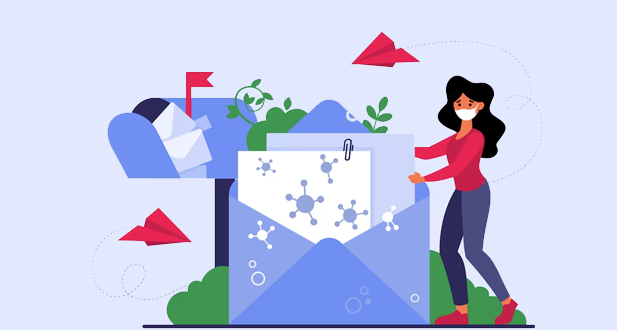What is Gmail auto reply?
Gmail auto reply, also known as Gmail’s Vacation Responder, is a feature that allows users to set up automated responses to incoming emails when they are away from their email for a period of time. The auto-reply message will be sent automatically to anyone who sends an email to the user’s Gmail account during the designated period.
This feature can be useful for people who are on vacation or out of the office for an extended period of time, as it lets the sender know that their email has been received and provides information about when they can expect a response. It can also be used for other purposes, such as letting colleagues or clients know that you are unavailable due to a conference or training, or simply to let people know that you are taking a break from email for a certain amount of time.
To set up an auto-reply message in Gmail, users can go to their settings and select the “General” tab. From there, they can scroll down to the “Vacation responder” section and enter the dates they will be away, as well as the subject and message they want to send. It’s important to note that the auto-reply message will only be sent once to each sender during the specified period, so they won’t receive multiple messages if they send multiple emails.
One of the benefits of using the auto-reply feature is that it helps manage expectations and reduces the likelihood of urgent emails being missed or forgotten. By letting people know when you’ll be back and when they can expect a response, you can help prevent unnecessary follow-up emails or phone calls. Additionally, it can be a useful tool for maintaining work-life balance and avoiding the pressure to constantly check and respond to emails, especially when on vacation or taking time off.
Gmail auto reply is a convenient feature that allows users to automatically send a pre-written message to anyone who emails them during a specified period when they are unable to respond. It’s a helpful tool for managing expectations, maintaining work-life balance, and ensuring that important emails are not missed while away from email.
What is gmail office vacation reply?
Gmail office vacation reply is an automated email response that Gmail users can set up when they are away from work or on vacation. It is an effective way to let others know that you are not available to respond to emails during a specific period. When you enable this feature, anyone who sends you an email during your absence will receive an automatic reply with a message that you have created.
To set up a vacation reply in Gmail, you need to open your Gmail account, click on the gear icon located in the top-right corner, and then click on “Settings” from the dropdown menu. Next, scroll down to the “Vacation responder” section and click on “Vacation responder on.” Here, you can choose the date range for your absence and create a custom message that will be sent out to anyone who emails you during that time.
The vacation reply message can be customized to suit your needs. For example, you can include information on when you will return to work, who to contact in case of an emergency, or provide alternative means of contact. It is also possible to set up different messages for internal and external contacts, depending on whether the email is from someone within your organization or from an external source.
One important thing to keep in mind when setting up a vacation reply in Gmail is to ensure that your message is clear and concise. It should be easy to understand and provide the necessary information without overwhelming the recipient with too much detail. It is also advisable to test the message before activating it to ensure that it works as intended.
Gmail office vacation reply is a useful feature that allows users to manage their email communication effectively while they are away from work. It helps to set expectations and reduces the risk of missed messages or miscommunications, thereby ensuring that you can enjoy your time off without worrying about work-related issues.
Setting up an auto-reply email in Gmail for when you’re on vacation is crucial for maintaining professionalism and ensuring that your contacts are aware of your absence. Here’s a detailed guide on creating an effective office vacation auto-reply email:
1. Purpose and Importance
- Professionalism: Informing your contacts of your absence prevents misunderstandings and maintains a professional image.
- Clear Communication: It sets clear expectations for your response time and provides alternative contacts if necessary.
- Work-Life Balance: Helps you disconnect and enjoy your vacation without the stress of unread emails.
2. Crafting the Auto Reply
When crafting an auto-reply email, consider the following points to ensure it is comprehensive and professional:
Subject Line
- Keep it clear and concise.
- Examples: “Out of Office: [Your Name]”, “Vacation Alert: [Your Name]”
Greeting
- Address the recipient politely.
- Example: “Dear [Recipient’s Name],”
Body Content
- Introduction: Briefly mention that you are out of the office.
- Example: “Thank you for your email. I am currently out of the office on vacation.”
- Dates of Absence: Clearly state the duration of your absence.
- Example: “I will be away from [start date] to [end date].”
- Reason for Absence: Optionally mention why you are away (e.g., vacation, personal reasons).
- Example: “I am taking a break to recharge and will not be checking my emails regularly during this period.”
- Alternative Contact: Provide an alternative contact person if urgent assistance is needed.
- Example: “For urgent matters, please contact [colleague’s name] at [email/phone number].”
- Confirmation of Receipt: Reassure the sender that their email will be addressed upon your return.
- Example: “Your email is important to me, and I will respond as soon as possible after my return.”
- Closure: End the email with a courteous closing.
- Example: “Thank you for your understanding.”
Signature
- Include your usual email signature for consistency and professionalism.
3. Examples of Effective Auto Replies
Example 1: Standard Vacation Reply
Gmail auto reply email gmail office vacation reply
Email communication has become a crucial part of professional and personal communication. Gmail, the email service offered by Google, is one of the most widely used email platforms. Gmail has a range of features that make it easy for users to manage their emails efficiently. One such feature is the Gmail Auto Reply or Gmail Office Vacation Reply.
The Gmail Auto Reply feature is useful when you are unable to respond to your emails immediately. With this feature, you can set up an automatic response to let your recipients know that you have received their email and will respond as soon as possible. This feature is especially useful when you are on a vacation or away from your desk for an extended period.
To use the Gmail Auto Reply feature, you need to enable it in your Gmail settings. To do this, click on the gear icon in the top right corner of your Gmail inbox, and select ‘Settings’ from the dropdown menu. Next, click on the ‘General’ tab and scroll down to the ‘Vacation responder’ section. Here, you can set the date range for your auto-reply, customize the subject line and message of your auto-reply, and choose to send your auto-reply to all contacts or only to those in your Google Contacts list.
When you enable the Gmail Auto Reply feature, you can customize your message to suit your needs. You can use a simple message to let your recipients know that you are away and will respond to their email when you return. Alternatively, you can use a more detailed message that includes information about who to contact in your absence, or the date and time when you will be back.
The Gmail Office Vacation Reply feature is similar to the Gmail Auto Reply feature but is specifically designed for office use. With this feature, you can set up an automatic response to let your colleagues and clients know that you are away from the office for a specific period. The Gmail Office Vacation Reply feature is particularly useful when you are away on a business trip or attending a conference.
To use the Gmail Office Vacation Reply feature, you need to enable it in your Gmail settings, just like the Gmail Auto Reply feature. However, when setting up your auto-reply, you should tailor your message to reflect your professional status. For example, you can mention the reason for your absence, the date and time of your return, and who to contact in your absence for urgent matters.
The Gmail Auto Reply and Gmail Office Vacation Reply features are valuable tools that can help you manage your emails more efficiently. With these features, you can save time and avoid the stress of responding to emails while you are away. However, it is important to remember that the auto-reply feature should not be used as an excuse to neglect your emails. You should still check your emails periodically and respond to urgent messages promptly.
The Gmail Auto Reply and Gmail Office Vacation Reply features are valuable tools that can help you manage your emails more efficiently. These features allow you to set up an automatic response to let your recipients know that you are away and will respond as soon as possible. With the Gmail Auto Reply and Gmail Office Vacation Reply features, you can save time and avoid the stress of responding to emails while you are away. However, it is essential to remember that the auto-reply feature should not be used as an excuse to neglect your emails. You should still check your emails periodically and respond to urgent messages promptly.
How do you write a vacation auto response?
If you’re planning to go on vacation, it’s essential to set up an automatic email response to let your colleagues, clients, and customers know that you’ll be away and won’t be able to respond to their emails promptly. An auto-response email will help manage expectations, reduce the number of unnecessary follow-up emails, and give you peace of mind while you’re away. In this article, we’ll discuss how to write a vacation auto response that is professional, informative, and courteous.
1. Start with a greeting: The first thing you should include in your vacation auto-response is a greeting. This can be something as simple as “Hello” or “Dear [Recipient Name].” It’s important to make the greeting polite and friendly, as it sets the tone for the rest of the email.
2. Explain that you’re on vacation: The next thing you should include in your auto-response is a brief explanation that you’re on vacation. For example, “Thank you for your email. I am currently out of the office on vacation.” This lets the recipient know that you’re not just ignoring their email, but rather that you’re away from your desk.
3. Provide the dates of your vacation: It’s important to let the recipient know when you’ll be back in the office. This helps manage expectations and ensures that they don’t continue to email you during your vacation. Include the exact dates that you’ll be away from the office, as well as the date that you’ll be back.
4. Offer an alternative point of contact: If the recipient needs assistance while you’re away, it’s a good idea to offer an alternative point of contact. This could be another colleague or department that can handle their inquiry in your absence. Make sure to include their contact information and availability so that the recipient can reach out to them if necessary.
5. Let them know when they can expect a response: It’s important to manage expectations and let the recipient know when they can expect a response from you. If you’ll be able to check your email occasionally while on vacation, let them know that you’ll respond within a certain timeframe (e.g., within 48 hours). If you won’t have access to email, let them know when they can expect a response after you return to the office.
6. Express gratitude: Always end your vacation auto-response with a polite and friendly message. Thank the recipient for their email and express your appreciation for their understanding while you’re away. This helps maintain a positive relationship with your colleagues, clients, and customers.
Conclusion
In conclusion, Gmail’s auto-reply feature is a useful tool for managing your inbox while you’re away from the office on vacation or taking a break. By setting up an auto-reply email, you can let people know that you’re not available and provide them with alternative ways to get in touch with you or someone else who can help them.
It’s important to customize your auto-reply message with relevant information, such as the dates of your absence and any urgent matters that require immediate attention. You can also set up filters to ensure that only certain messages trigger the auto-reply, and schedule the auto-reply to turn off when you return to work.
Frequently Asked Questions:
Gmail’s auto-reply feature is a setting that allows you to create and automatically send a pre-written email message to anyone who sends you an email while you’re out of the office or on vacation.
To access the auto-reply feature in Gmail, you need to go to your Gmail settings and click on the “General” tab. From there, you’ll see an option called “Vacation responder” that will allow you to set up your auto-reply.
To set up your auto-reply message, you’ll need to enter your message in the designated text box in the “Vacation responder” section of your Gmail settings. You can also choose the dates you’ll be away and set your auto-reply to only go to certain contacts or all contacts who email you.
Yes, you can customize your auto-reply message to include any information you want to share with your contacts while you’re away. You can also include links, images, and other formatting in your message.
Yes, you can schedule your auto-reply message to turn on and off automatically by setting the start and end dates in the “Vacation responder” section of your Gmail settings.
Yes, your auto-reply message will be sent to anyone who sends you an email while you’re away, unless you choose to only send it to certain contacts in the “Vacation responder” section of your Gmail settings.
Yes, you can turn off your auto-reply message before the scheduled end date by going back into your Gmail settings and turning off the “Vacation responder” setting.
Yes, your auto-reply message will be sent to anyone who emails you multiple times, as long as the auto-reply feature is turned on and they send the emails during the time period you specified.
Yes, you can use the auto-reply feature for any reason you want, such as to let people know you’re on a writing deadline or to inform them that you’ll be out of town for a family emergency.
It’s a good idea to check your email at least once a day while you’re using the auto-reply feature, so you can respond to any urgent messages or important requests in a timely manner.