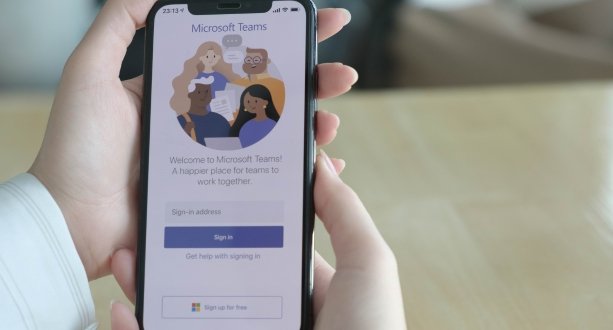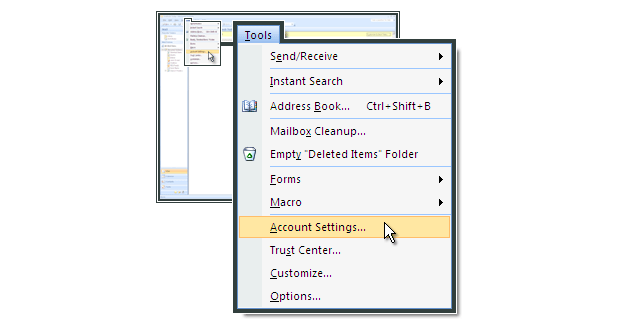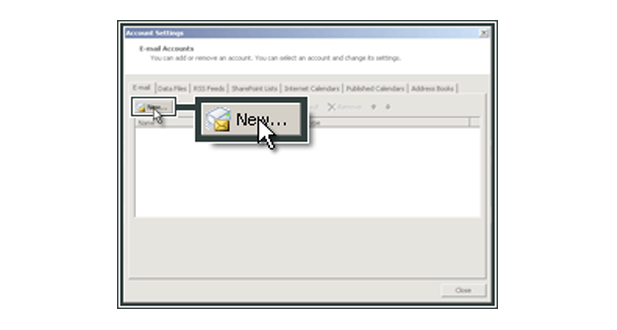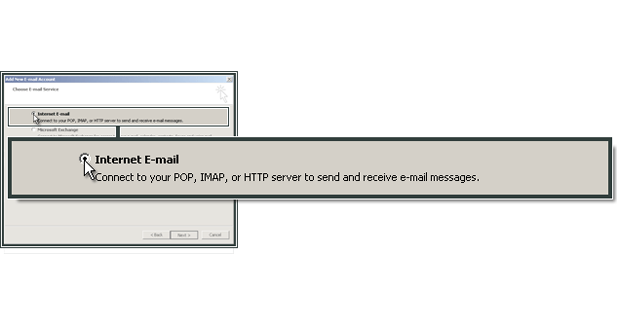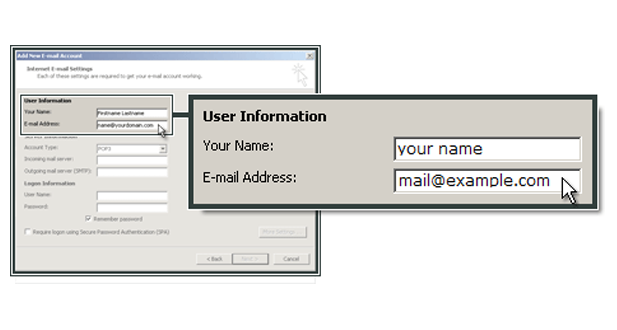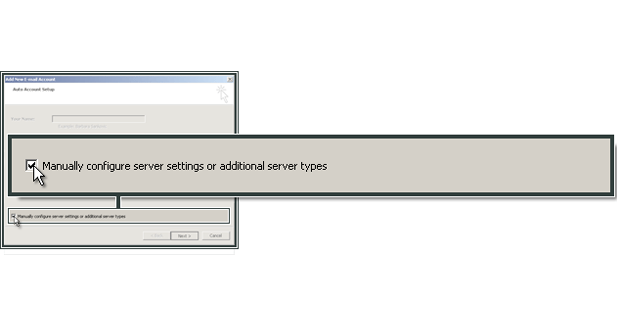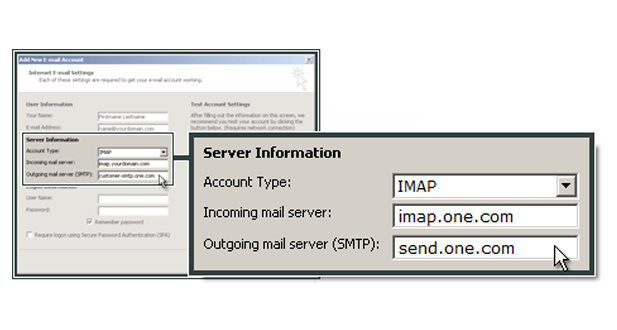Setup Configure Microsoft Outlook 2007

Microsoft Outlook-2007 is a powerful and popular email management program that allows users to send, receive, and organize emails efficiently. It also comes with advanced features such as task management, calendar integration, contact management, and note-taking capabilities.
With its intuitive interface and user-friendly design, Microsoft Outlook-2007 has become the go-to program for personal and professional email communication.
One of the key advantages of using Microsoft Outlook-2007 is its ability to integrate with other Microsoft Office applications such as Word, Excel, and PowerPoint.
This seamless integration makes it easy for users to share files and collaborate on projects seamlessly.
In this guide, we will walk you through the process of setting up and configuring Microsoft Outlook-2007 on your computer. Whether you are a new user or an experienced one looking to optimize your experience with the program, this guide will provide you with step-by-step instructions that will help you get started quickly and easily.
Setting up Microsoft Outlook-2007 can be a daunting task, but it doesn’t have to be. Here are the steps to follow in order to configure your Outlook-2007:
1. Open Microsoft Outlook-2007 on your computer.
2. Click on “Tools” in the top menu bar and select “Account Settings.”
3. In the Account Settings window, click on the “New” button.
4. Choose “Microsoft Exchange, POP3, IMAP or HTTP” and click on “Next.”
5. Fill in your name, email address, and password in the appropriate fields.
7. Click on “Manually configure server settings or additional server types” and click on “Next.”
8. Choose the type of email account you have (POP3 or IMAP) and fill in the incoming and outgoing mail server information provided by your email provider.
Configuring Email Accounts in Microsoft Outlook-2007 is a crucial step for those who want to use this popular email client. To begin, open Outlook and navigate to the “Tools” menu.
From there, select “Account Settings” and click on “New.” This will launch the “Add New Account” wizard, which will guide you through the setup process. The first step is to choose your email service provider and enter your account details.
This includes your name, email address, password, and incoming/outgoing server settings. If you’re unsure about these settings, check with your provider or IT department.
Once you’ve entered all the necessary information, Outlook will test the connection to ensure that everything is working properly. If any issues arise, double-check your settings or contact support for assistance.
Finally, you can customize additional options such as syncing contacts or calendars with other devices.
Microsoft Outlook-2007 is a popular email client that offers a range of customization options to help you tailor your experience to your needs.
One of the first steps in setting up Outlook is configuring your settings, which can be done from the Options menu.
In the Options menu, you can customize your email signature, set up automatic replies for when you’re out of office, and configure how messages are displayed in your inbox.
You can also change the default font and color for new emails and adjust how often Outlook checks for new messages.
If you use multiple email accounts with Outlook, you can also customize each account’s settings individually. This includes adjusting server settings, security options, and setting up rules to automatically sort incoming messages.
By taking advantage of these customization options in Microsoft Outlook-2007, you can create an email experience that suits your preferences and helps maximize productivity.
Setup Configure Microsoft Outlook-2007
Useful Tips And Tricks Of Microsoft Outlook-2007
Microsoft Outlook-2007 is one of the most popular email management software used across the globe. It’s a part of the Microsoft Office Suite and provides numerous features that make managing emails, appointments, contacts, and tasks more efficient.
With its user-friendly interface and customizable options, it has become an indispensable tool for professionals in various industries. In this article, we will discuss some useful tips and tricks to help you make the most out of Microsoft Outlook-2007.
We’ll cover topics such as how to manage your inbox effectively, how to schedule appointments and meetings with ease, how to organize your contacts efficiently, and much more.
By following these tips, you can save time and increase productivity in your daily work routine.
Microsoft Outlook-2007 is a powerful email management tool that can help you stay organized and productive. Here are some tips to manage your emails efficiently:
- Use the Rules feature to automatically sort emails into folders based on sender, subject, or content.
- Set up Quick Steps to perform multiple actions at once, such as forwarding an email and flagging it for follow-up.
- Use the Ignore feature to automatically delete future messages in a conversation thread that you no longer wish to receive.
- Create custom search folders to quickly find emails based on specific criteria.
- Use the Junk Email folder and block senders to filter out unwanted emails.
Organizing Your Calendar and Tasks with Microsoft Outlook-2007 is a crucial aspect of managing your time efficiently. In Outlook, you can create appointments, meetings, events and set reminders for these activities.
You can color-code your appointments and events to differentiate between work-related and personal tasks. You can also share your calendar with colleagues or family members to keep everyone on the same page.
Outlook allows you to create tasks and assign them a due date, priority level, and status. You can categorize tasks into different folders or groups based on their nature or urgency.
You can also set reminders for tasks to ensure that they are completed on time.
Microsoft Outlook-2007 is an efficient tool to manage emails and schedules. Customizing your settings can help you be more productive. You can change the layout of your inbox, add new folders, and set up rules to automate tasks.
Use the Quick Access Toolbar to add frequently used commands for easy access. To save time, create templates for common emails or use the auto-complete feature to fill in addresses quickly.
You can also set up alerts for important emails or meetings and customize reminders to suit your preferences. Use the search function effectively by using filters and keywords to find specific emails or attachments quickly.
By customizing your settings, you can optimize Microsoft Outlook-2007’s features and improve your productivity.
Microsoft Outlook-2007 is a powerful email and productivity application that offers several advanced features and shortcuts to boost your efficiency.
These features include the ability to create rules that automatically sort and filter incoming emails, as well as the option to set up custom keyboard shortcuts for frequently used commands. You can also use Outlook’s search function to quickly find specific emails or contacts, or use the “Quick Steps” feature to perform multiple actions with just one click.
Other advanced features include the ability to schedule meetings and appointments, manage multiple email accounts from a single interface, and customize your email signature.
By taking advantage of these advanced features and shortcuts, you can streamline your workflow and get more done in less time.
Common Issues Of Microsoft Outlook-2007
Microsoft Outlook-2007 is a personal information manager that comes bundled with the Microsoft Office suite of applications. It is one of the most widely used email clients and offers a range of features that include email management, calendar, task lists, contact management, and more.
However, like any software application, users may encounter common issues while using Outlook-2007.
One of the most common issues faced by users is slow performance or freezing. This can be caused by a variety of reasons such as large mailbox size, corrupt data files or add-ins. Another issue is compatibility with other software applications or operating systems. For instance, Outlook-2007 may not work smoothly on newer versions of Windows.
In this article, we will discuss some of the common issues that users face while using Microsoft Outlook-2007 and how to troubleshoot them effectively.
Microsoft Outlook 2007 is a popular email client used by businesses and individuals alike. However, like any software, it is not without its issues. One common issue that users face is slow performance.
This can be caused by large mailbox sizes or outdated hardware. Another issue that users encounter is problems with sending and receiving emails. This can be due to incorrect settings or issues with the user’s email provider.
Outlook 2007 also has problems with compatibility with newer operating systems such as Windows 10, which can lead to crashes and errors. Additionally, users may experience issues with the calendar function, such as events not syncing properly or recurring appointments disappearing.
Finally, some users have reported issues with Outlook crashing or freezing unexpectedly. This can be frustrating and disruptive to workflow.
- Slow performance: Clearing the cache and disabling add-ins can improve the performance of Outlook.
- PST file corruption: Use the built-in repair tool or a third-party tool to fix corrupted PST files.
- Email sending/receiving issues: Check your internet connection, email settings, and antivirus software.
- Calendar issues: Resetting the calendar view or repairing the PST file can solve problems with Outlook’s calendar feature.
- Junk email filter not working properly: Adjusting filter settings or manually marking messages as junk can help improve filtering accuracy.
- Password prompt loop: Clearing saved passwords in Credential Manager or adjusting security settings can resolve this issue.
- Missing emails/folders: Checking mailbox size limits and rebuilding the OST/PST file can restore missing items in Outlook.
In conclusion, while Microsoft Outlook-2007 is a powerful and useful tool for managing your email, calendar, and tasks, it can also present some common issues that can be frustrating to deal with.
To prevent future issues with this software, there are several tips you can follow.
First, make sure that you regularly update Outlook-2007 to the latest version to ensure that any bugs or glitches have been resolved.
Second, avoid overloading your mailbox by regularly deleting old emails or archiving them in a separate folder.
Thirdly, try not to use too many add-ins or third-party applications as they can conflict with Outlook-2007 and cause problems.
Finally, always make sure that you backup your data regularly so that if something does go wrong with Outlook-2007, you won’t lose any important information.
Conclusion
In conclusion, setting up and configuring Microsoft Outlook 2007 is a crucial process for effectively managing your email accounts, calendars, contacts, and tasks. By following the steps outlined in this article, you can ensure a smooth installation and configuration of Outlook 2007, allowing you to maximize its features and improve your productivity.
Throughout the article, we discussed the importance of understanding the system requirements and compatibility considerations before installing Outlook 2007. We explored the initial setup process, including adding and configuring email accounts, as well as customizing the application to suit your preferences.
We also delved into advanced configuration options, such as setting up email filters and rules, managing data files and backups, and utilizing features like automatic replies and out-of-office messages. These advanced settings can help streamline your email management and enhance your overall experience with Outlook 2007.
Additionally, we highlighted the significance of troubleshooting common issues that may arise, providing guidance on resolving connectivity problems, synchronization errors, and email sending and receiving issues.
Lastly, we shared some useful tips and tricks to further enhance your usage of Outlook 2007. These include time-saving shortcuts, integrating Outlook with other applications and services, and making the most of its features.
By familiarizing yourself with the setup and configuration process of Microsoft Outlook 2007, you can optimize your email management, boost your productivity, and stay organized in your personal and professional communications. Take the knowledge gained from this article and apply it to make the most of Outlook 2007, creating a more efficient and effective email workflow.
Frequently Asked Questions
Explain how to personalize the user interface, customize email signature and message formats, and adjust storage and archiving settings.
Provide instructions on setting up and managing the calendar, adding and managing contacts, and creating and organizing tasks and to-do lists.
Highlight advanced features such as email filters and rules, automatic replies and out-of-office messages, and data file settings and backups.
Offer troubleshooting tips for resolving connectivity problems, synchronization errors, and email sending and receiving issues.
Share useful shortcuts and productivity features within Outlook 2007, such as keyboard shortcuts, integration with other applications, and maximizing its features.